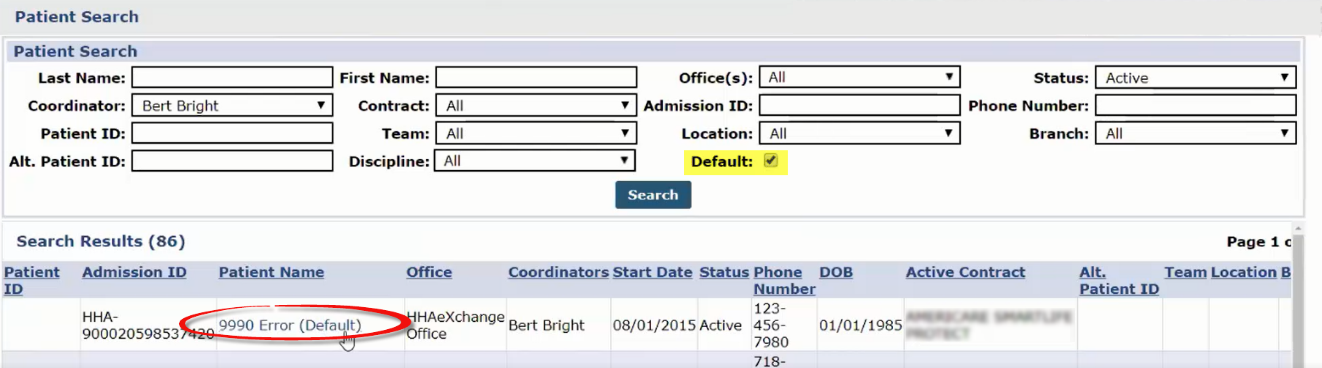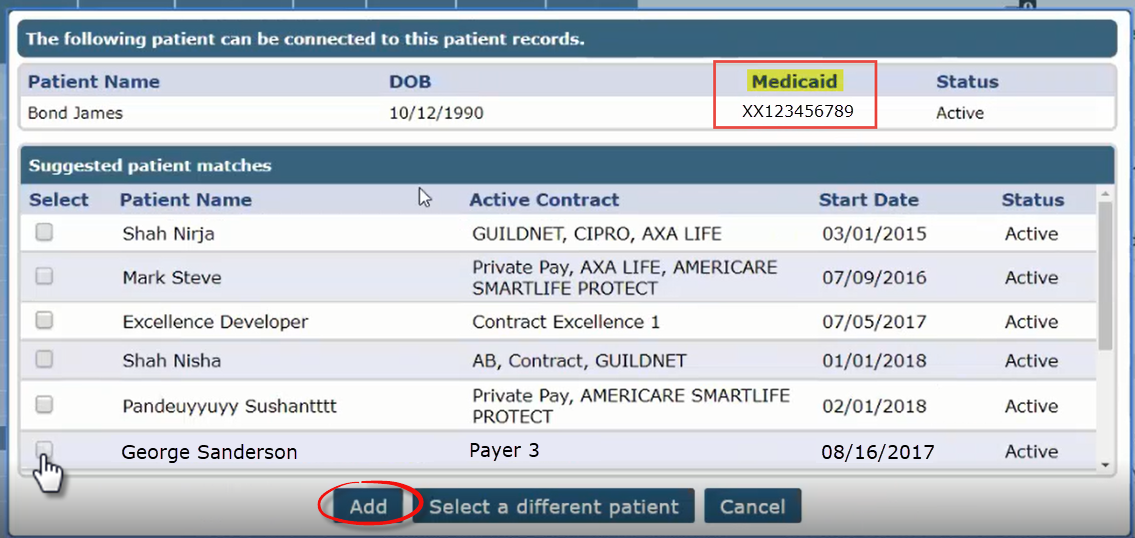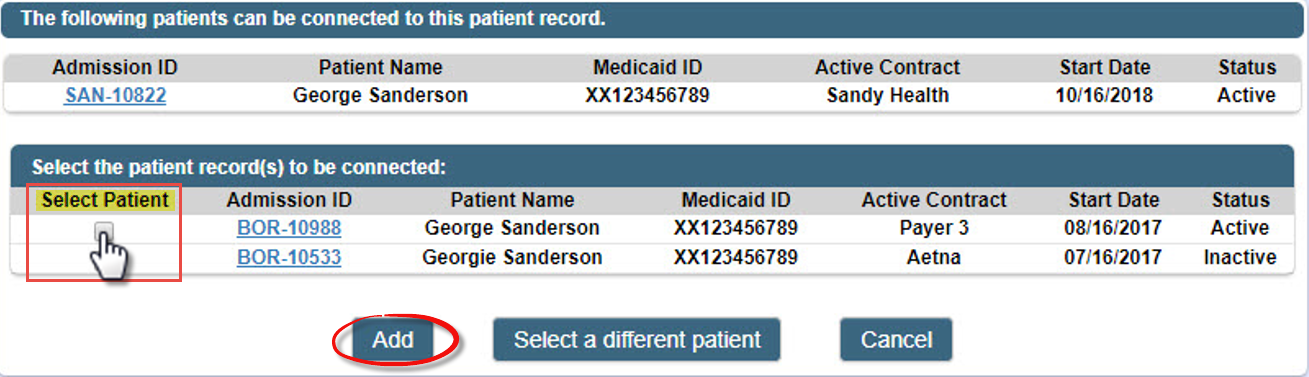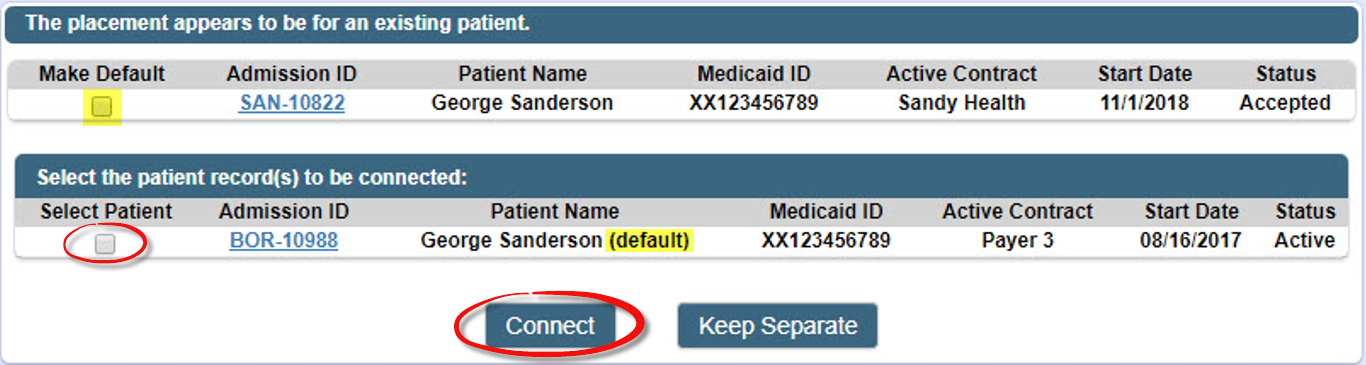Single Patient Shell
In some cases, Providers are forced to maintain multiple Patient profiles for a single Patient due to a combination of Linked and Internal Contracts (one kept for each instance). Providers can connect multiple Patient records under one default Patient shell and quickly jump between all Patient records associated with the Patient’s Medicaid ID. The purpose of this enhancement is to provide efficiency by diminishing incorrect census and search difficulties.
The Single Patient Shell organizes and manages Patient records allowing Providers to connect all associated records. Moreover, it allows for easier navigation between records, provides suggested Patient matches on New Placements, and improves efficiencies by fixing census issues and makes it easier to locate Patient records.
This functionality has been built into the Patient General page and is available to all Providers.
Although recommended to easily identify, connections can be made even if no Medicaid ID is provided.

On the Patient Search page, a Default checkbox has been added allowing users to search for Default Patient records. This option helps with Patient census as it groups similar Patient records together instead of individual records. This option can be selected or deselected. On the search results, Patients with grouped profiles are displayed with a Default label following the Patient Name.

The Single Patient Shell setting resides in the Patient General page under the Other Placements section. Multiple records are indicated by the various Admission IDs which are linked to the same Patient. Click the Edit button to open the section.
Clicking Edit enables the Other Placements section. From here, users can manually set a Default record, unlink a record, or add records for the Patient.
Click the Add Placement button to view all possible linked records (Suggested Patient Matches) for the Patient based on Medicaid ID. From here, select the applicable Patient record match by checking the box to the left of the Patient Name and click Add to continue.
The Suggested Patient Matches list contains all the accepted and confirmed Placements by the Provider (providing that the Medicaid ID is available). If a Medicaid ID is not available, click the Select a Different Patient button to search for another Patient record.
The system provides all the possible Patient records which can be connected to the Patient. Select the pertinent record(s) and click Add.
The following image illustrates how an existing Placement appears in the system for a linked record. To connect the records, click the Select Patient checkbox. The existing record shows as the default profile. If applicable, check the Make Default checkbox to make the new placement the default. Click Connect to link the two profiles. Click Keep Separate to maintain separate records in the system.
Once selected, the record is added to the Patient’s Other Placements section. Note only one Default record can be selected at a time.