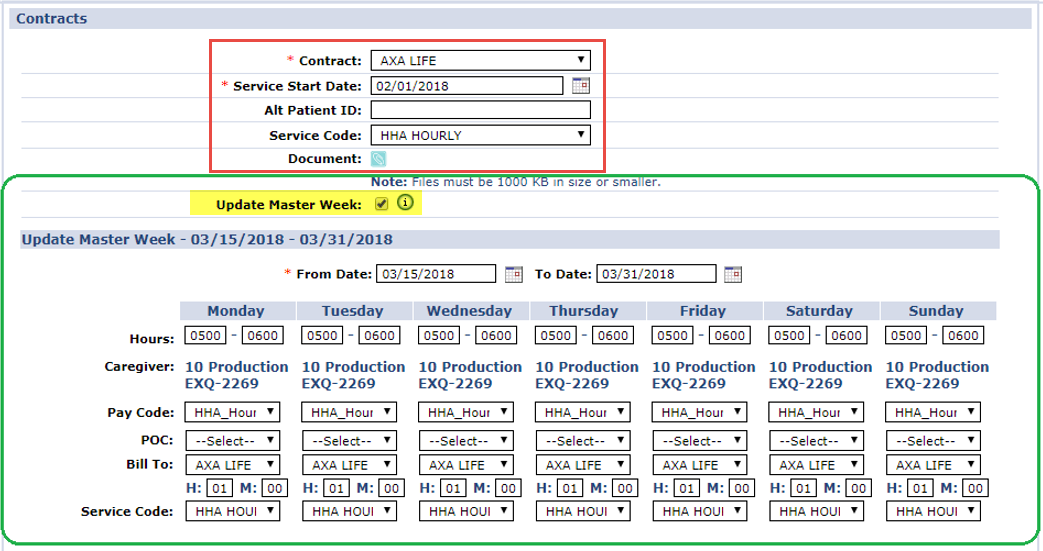Update Master Week when Adding a New Contract
Existing Master Week schedules can be directly updated from the Patient Contract setup page under Patient > Contracts > Add allowing for the information to update automatically once the Contract is saved. Select the Update Master Week checkbox on the Contracts window to expand/display an active or upcoming Master Week schedule(s).
The current or upcoming Master Week(s) automatically updates based on the entered Contract details. Subsequent Master Week schedules may be updated when selecting the Update Master Week checkbox. Note that the Service Code is applied to the Patient’s Master Week schedule only if the Export Code and Discipline match the current Service Code on record for the Master Week.
Once the Contract is saved, the primary Master Week is automatically updated with the new Contract details including the Bill To field and the selected Service Code. The Master Week schedules are updated and a rollover is performed based on the Service Start Date. Visits are created based on the Master Week rollover following the new Contract rules.
The Update Master Week checkbox and functionality is controlled by the existing Master Week permissions. If the Patient does not have a saved Master Week, then this checkbox appears as unavailable.