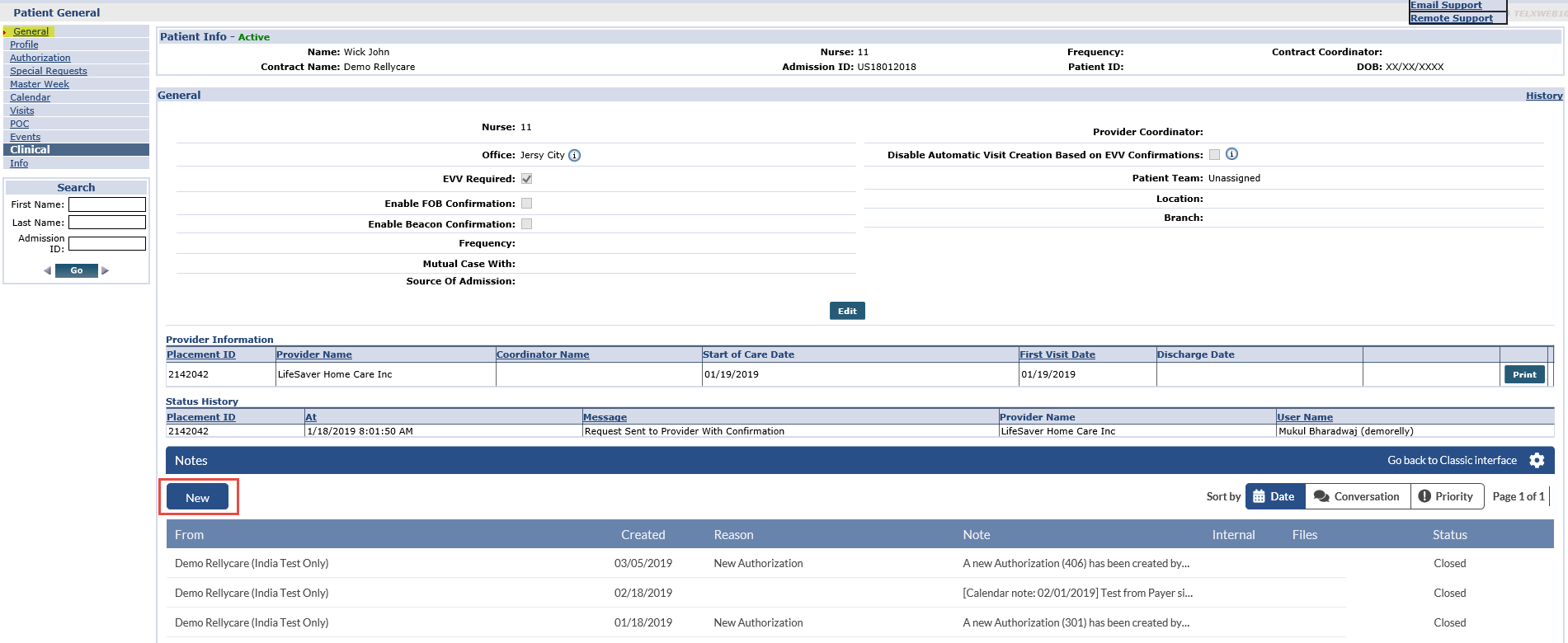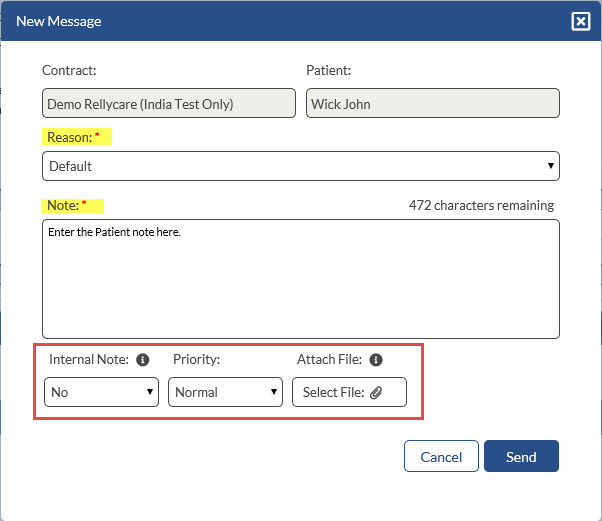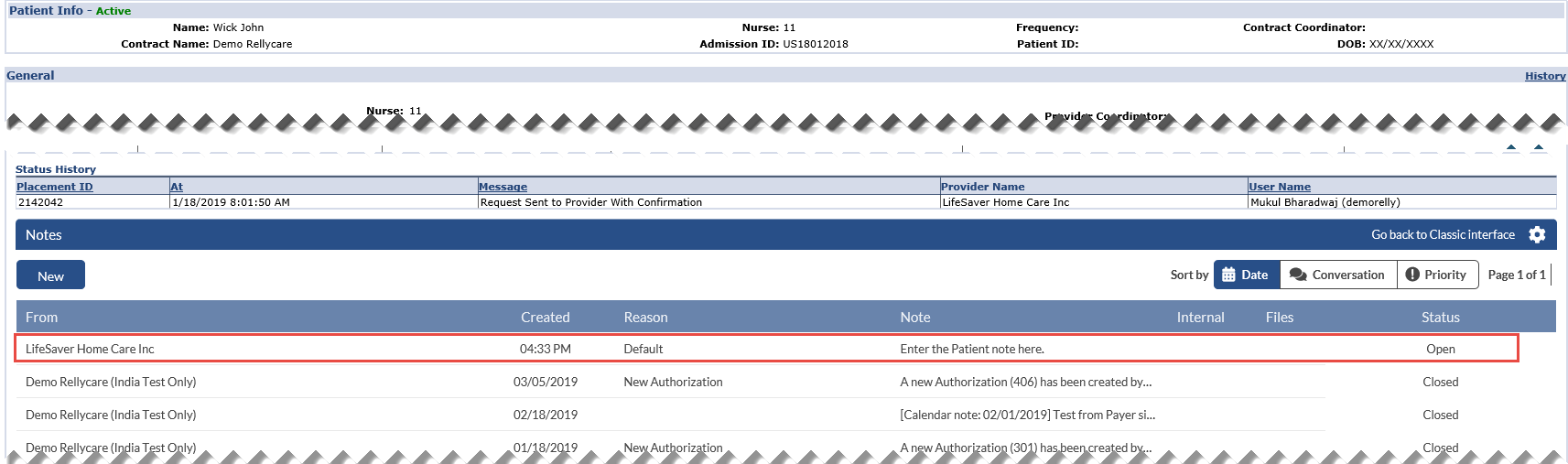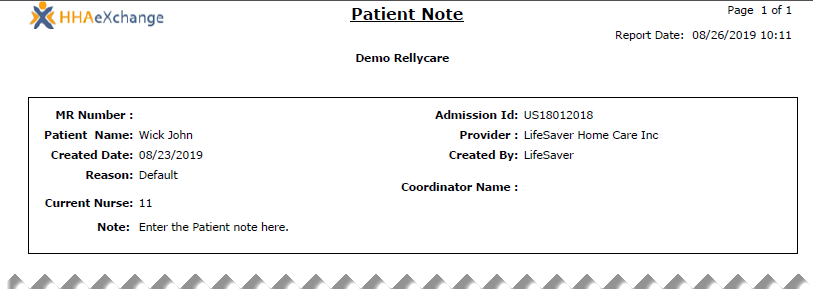Updates to Patient Demographics
For Linked Contracts, Patient Demographics is controlled by the Payer. Unless a Payer grants a Provider permission to edit, Payers may require the Agency to contact them to update Patient demographic information such as Address or Phone Number. This is done by way of Patient Notes (Communications Module) in the HHAeXchange system.
The Patient Notes functionality allows Payers and Providers to easily communicate regarding a specific Patient and any aspects of the Patient’s care. Complete the steps outlined below to enter, respond, and review Patient Notes.
Complete the following steps to create a Patient Note.
-
Search for the applicable Patient under Patient > Patient Search.
-
Select General from the index.
-
Scroll to the Notes section. Previous Notes are displayed in the grid of the section. Click the New button to create a message.
-
In the New Message window opens. The Contract and Patient fields are auto-populated. Complete the fields as needed; those with red asterisks are required.
Select a Reason for the Note. Reason values are set up and managed by the Payer. On the Note field, enter the actual note to communicate.
-
Complete the remaining fields, as applicable. Select Yes/No under the Internal Note field. Select Normal/High under Priority and attach supporting documentation under the Attach File field. Click Send to finalize.
-
Once sent, the Note appears under the Patient Notes in the Patient Info page.
-
To export the Note from HHAeXchange, click the Print button (hover over the Status column to retrieve). The Note is exported as a PDF.