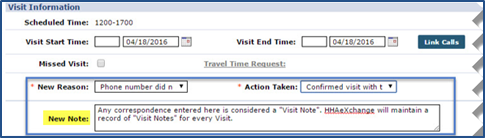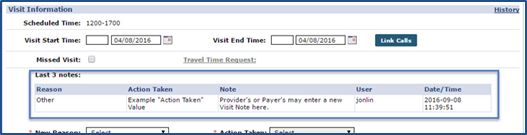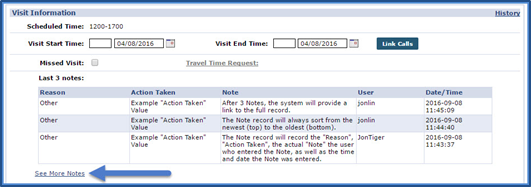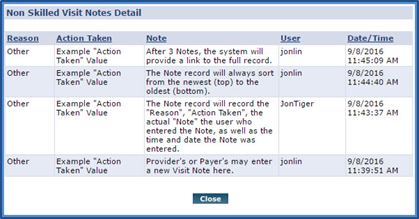Visit Notes
Visit Notes refer to a Note created and stored on the Visit Window. HHAeXchange maintains a record of Notes entered on the Visit Window for each specific Visit. Complete the following steps to review and enter Visit Notes.
-
Go to Patient > Patient Search and select a Patient.
-
Click the Calendar link on the Index.
-
On the Calendar page, select a visit.
-
Select the Visit Info tab. Enter a note in the New Note field.
-
Select a value for the New Reason and Action Taken fields.
-
Click Save to save the Note.
-
The new Visit Note appears on the Visit Info tab for both Payers and Providers. The Note is divided into the following sections:
Field
Displays
Action Taken
The value selected for the Action Taken field.
Date/Time
The exact day and time the Note was logged.
Note
The actual note entered in the free text field.
Reason
The value selected for the New Reason field.
User
The user who entered the Note.
-
The Visit Window displays the Last 3 Notes entered for the visit by both Payers and Providers. If more than 3 Notes are entered, the See More Notes link appears. Click the link to review the full history of Visit Notes for that specific visit.
-
A full history of Notes appears to review.