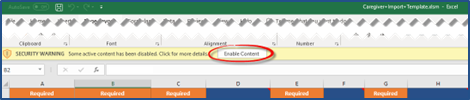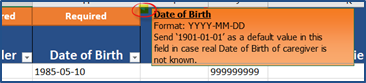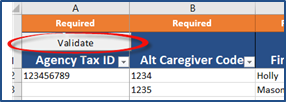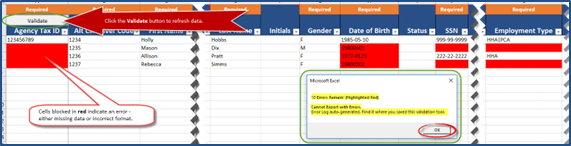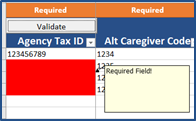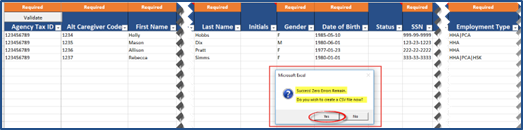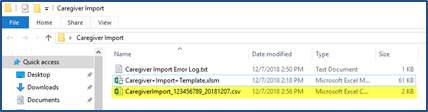Caregiver Bulk Import Process
Although Caregivers can be added individually in HHAeXchange via the Caregiver > New Caregiver functionality, Providers may need to load multiple Caregiver profiles and updates at once. The Caregiver Bulk Import process enables Providers to import basic information to create new Caregivers in the HHAeXchange portal. This guide provides instructions on how to create the Caregiver file to import into HHAeXchange using the Caregiver Import Template.

The Caregiver Import Template is a Microsoft Excel file designed to facilitate the import process for Agencies who need to load numerous Caregiver profiles (bulk) at once. Excel macros are incorporated to ensure that cell properties are locked in place and formatted in accordance to the information required for Caregivers in the HHAeXchange system.
A validation mechanism has been built into the spreadsheet to assist users in identifying existing errors (indicated as red-blocked cells). The Validate button initially identifies the errors. As errors are corrected, continue to click this button to check for additional data and formatting errors. Once errors have been addressed, the file is saved in .csv format and ready to send to HHAeXchange for importing on the Agency’s behalf.
Users MUST follow each step outlined below for a successful outcome

-
Click Caregiver Import Template to access the file. Click OK to the network security alerts to allow the built-in macros (if/as needed).
-
The file opens as a Read-Only. Save the template to your local workstation. It is recommended to create a folder to save the template. Ensure the file is saved with an .xlsm extension for proper macro functionality.
-
The file remains open upon saving. Close/Exit out of the file. Continue to the next phase below.

Complete the following steps to create and submit the Caregiver Import file.
-
Locate the saved template and open. Click the Enable Content button.
-
Enter data. Required fields are denoted in the column header with orange Required labels. Hover over the header columns to view field descriptions and requirements. Refer to the Caregiver Import specifications table for further description and formatting details (if/as needed).
-
Once complete, click the Validate button.
-
If errors are detected, the user is alerted with an error message indicating the number of errors found. Click OK and correct errors (indicated by red cell blocks).
An Error Log file is auto-generated and stored in the folder where the Caregiver Import Template is saved. This log displays a list of the outstanding errors after clicking Validate.
-
Hovering over the red highlight generates a note indicating the possible error (such as Required Field).
-
Click the Validate button to continue to check the data after making edits to correct those cells appearing in red. The tool continues to alert and mark file with errors until the file is ready. Repeat steps 3-4 until all errors are corrected.
-
Once all records are corrected and validated, a success alert indicates that the file is ready. Click Yes to create a .csv file.
The file is auto-generated and saved in the folder holding the template. The file is saved with a standard naming convention (CaregiverImport_AgencyTaxID_YYYYMMDDD.csv) with a .csv extension, where the name is created as follows:
-
AgencyTaxID refers to the Agency’s Tax ID (based on the information in the first column)
-
YYYYMMDD is the current date.
-
-
Close/Exit out of the file.
-
Locate the saved file on your workstation.
-
Refer to Customer Support Portal for instructions on how to create and submit a ticket request.

Create the Caregiver Import file based on the following format.
|
Field |
Description |
Data Type |
Required |
Max Length |
Cell |
|---|---|---|---|---|---|
|
Agency Tax ID |
Tax ID of the Agency |
Number |
Required |
10 |
A |
|
Caregiver Code |
Unique ID of the Caregiver in Agency’s Management System. This value goes into the Alt Caregiver Code field within HHAeXchange. |
Text |
Required |
20 |
B |
|
First Name |
Caregiver’s First Name |
Text |
Required |
50 |
C |
|
Middle Name |
Caregiver’s Middle Name |
Text |
Optional |
50 |
D |
|
Last Name |
Caregiver’s Last Name |
Text |
Required |
50 |
E |
|
Initials |
Caregiver’s Initials |
Text |
Optional |
2 |
F |
|
Gender |
Possible Values: M (Male) or F (Female) |
Text |
Required |
1 |
G |
|
Date of Birth |
Format: YYYY-MM-DD. Send ‘1901-01-01’ as a default value in this field in case real Date of Birth of caregiver is not known. |
Date |
Required |
10 |
H |
|
Status |
Possible Value: Active or Inactive If this value is not provided, Caregivers are created with Active status. |
Text |
Optional |
20 |
I |
|
SSN |
Social Security Number Format: XXX-XX-XXXX. Send 999-99-9999 as a default value in this field in case real SSN of caregiver is not known. |
Text |
Required |
11 |
J |
|
Primary Patient Team |
Default if this information is not available in the Agency’s Management System. |
Text |
Optional |
100 |
K |
|
Employment Type |
Pipe (|) separated list of the applicable Disciplines. Refer to the Employment Type Tables section for a list of Disciplines and instructions. |
Text |
Required |
100 |
L |
|
Street 1 |
Address 1 |
Text |
Optional |
50 |
M |
|
Street 2 |
Address 2 |
Text |
Optional |
50 |
N |
|
City |
City |
Text |
Optional |
50 |
O |
|
State |
State |
Text |
Optional |
2 |
P |
|
Zip |
Format: XXXXX |
Number |
Optional |
5 |
Q |
|
Home Phone |
Format: XXX-XXX-XXXX |
Text |
Optional |
12 |
R |
|
Phone 2 |
Format: XXX-XXX-XXXX |
Text |
Optional |
12 |
S |
|
Phone 3 |
Format: XXX-XXX-XXXX |
Text |
Optional |
12 |
T |
|
Emergency 1 Name |
Emergency 1 Name |
Text |
Optional |
50 |
U |
|
Emergency 1 Address |
Emergency 1 Address |
Text |
Optional |
50 |
V |
|
Emergency 1 Relationship |
Emergency 1 Relationship |
Text |
Optional |
50 |
W |
|
Emergency 1 Phone 1 |
Format: XXX-XXX-XXXX |
Text |
Optional |
12 |
X |
|
Emergency 1 Phone 2 |
Format: XXX-XXX-XXXX |
Text |
Optional |
12 |
Y |
|
Emergency 2 Name |
Emergency 2 Name |
Text |
Optional |
50 |
Z |
|
Emergency 2 Address |
Emergency 2 Address |
Text |
Optional |
50 |
AA |
|
Emergency 2 Relationship |
Emergency 2 Relationship |
Text |
Optional |
50 |
AB |
|
Emergency 2 Phone 1 |
Format: XXX-XXX-XXXX |
Text |
Optional |
12 |
AC |
|
Emergency 2 Phone 2 |
Format: XXX-XXX-XXXX |
Text |
Optional |
12 |
AD |
|
User Field 1 |
Office ID unique office ID in HHAeXchange. The Office ID is located in Office Setup. Go to Admin > Office Setup > Search Office Results. Click Here to see where to find Office ID. When Required: When assigning Caregivers to a specified office. |
Number |
Situational |
6 |
AE |
|
User Field 2 |
|
Text |
Optional |
500 |
AF |
|
User Field 3 |
|
Text |
Optional |
500 |
AG |
|
User Field 4 |
|
Text |
Optional |
500 |
AH |
|
User Field 5 |
|
Text |
Optional |
500 |
AI |

The following tables provide the codes and descriptions for the Employment Type field; Non-Skilled and Skilled. Note that ONLY the codes in these tables can be used, as follows:
-
Enter codes in ALL CAPS
-
Multiple codes must be separated by a PIPE DELIMITER (no space between). Example: HHA|PCA|HSK
-
A Caregiver can only be associated with one category (either Non-Skilled or Skilled); therefore, if multiple employment types apply, use only the codes from the single applicable table.
| Employment Type (Non-Skilled) | |
|---|---|
|
Code |
Description |
|
APC |
Advanced Personal Care |
|
CBSA |
Community Based Support Aide |
|
CNA |
Certified Nursing Assistant |
|
CH |
Chore |
|
COMP |
Companion |
|
ESC |
Escort |
|
HCSS |
Home and Community Support Services |
|
HHA |
Home Health Aide |
|
HMK |
Homemaker |
|
HSK |
Housekeeper |
|
ILST |
Independent Life Skill Training |
|
PA |
Personal Assistant |
|
PBIS |
Positive Behavioral Intervention and Support |
|
PC |
Personal Care |
|
PCA |
Personal Care Assistant |
|
RESP |
Respite |
|
SDP |
Structured Day Program |
|
SHHA |
Supportive Home Health Aide |
|
SHC |
Supportive Home Care Aide |
|
SPC |
Supportive Personal Care |
|
Other (Non-Skilled) |
Other (Non-Skilled) |
| Employment Type (Skilled) | |
|---|---|
|
Code |
Description |
|
LPN |
Licensed Practical Nurse |
|
MSW |
Medical Social Worker |
|
NT |
Nutritionist |
|
OT |
Occupational Therapist |
|
PT |
Physical Therapist |
|
RN |
Registered Nurse |
|
RT |
Respiratory Therapist |
|
SCI |
Service Coordinator Initial |
|
SCM |
Service Coordinators Monthly Billing |
|
ST |
Speech Therapist |
|
Other (Skilled) |
Other (Skilled) |