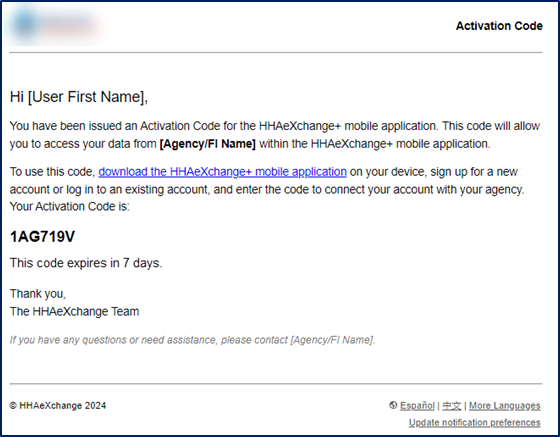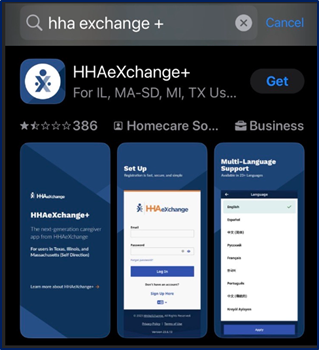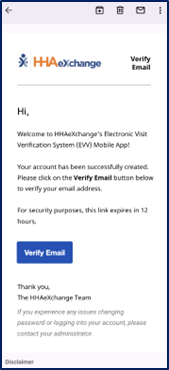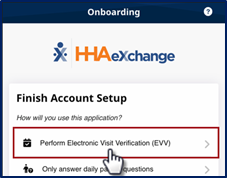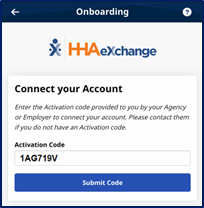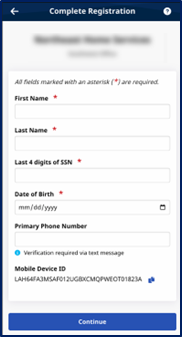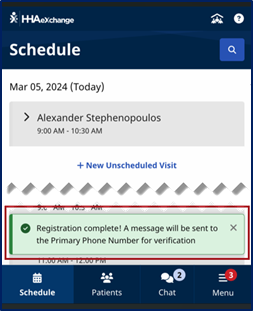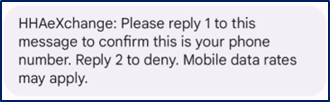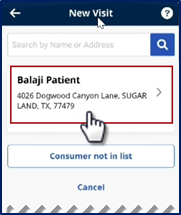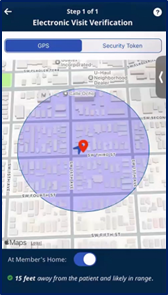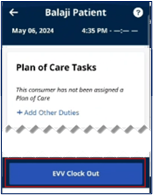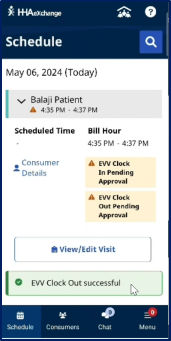Use EVV Tools for Michigan Services Portal

The Services Portal is a website for self-directed users used to capture and meet Electronic Visit Verification (EVV) requirements. Through the Services Portal, Consumers, Caregivers, and Representatives can review, adjust, and approve all EVV visits.
Both the HHAeXchange Mobile App (or Interactive Voice Response, IVR) and the Services Portal application are used in conjunction to create and manage shifts.
-
IVR: A designated toll-free phone line is available for Individual Providers using telephony (rather than Mobile App) to record EVV.
-
Mobile App: An email communication is sent to you with an Activation Code and instructions to download the mobile app from the App store. Once downloaded, begin the Sign Up process (create your login credentials) and verify your email address via the next system-issued email. Begin the Registration process by entering the Activation Code received in the initial email (used to link your mobile account to the State portal). Enter the demographic information to complete the process.
-
Services Portal: The Individual Provider’s Services Portal account is created in the State portal.

Congress passed the 21st Century Cures Act which requires state Medicaid programs to use EVV for many types of home and community-based services. Caregivers use EVV at the beginning and end of each visit. They use an app to electronically record required information for each shift (or visit) they work. The app records the start and end time of each shift, the location where the Caregiver is working, and the type of service they are providing. EVV helps to verify that Consumers are getting the care they need.

Individual Providers receive an email providing an Activation Code and instructions to download the Mobile App. The Activation Code is used to link the Mobile App account with the State portal. Refer to instructions below for further guidance.
The Activation Code expires in 7 days from the date issued. Contact the State if another Activation Code is needed.

Individual Providers are responsible for downloading and installing the application on their personal mobile device. The HHAeXchange+ Mobile App is available for download through the App Store or Google Play for either iPhone or Android devices. To locate and download the app, enter the keyword HHA Exchange + in the search bar of the App Store or Google Play.
When the Mobile App is first installed, the user is prompted to select a preferred language. The language selected for the sign up process is also the language in which guidance and emails are presented.

-
After the app downloads to your mobile device, press Sign Up Here on the main screen.
-
As prompted, enter your Email address, and create a Password (according to password criteria).
-
Re-enter the created password in the Confirm Password field.
-
Tap the Sign Up button.
-
An alert message instructs to check your email to verify your e-mail address. When received, select the Verify Email button to route to the Onboarding screen.
-
On the Onboarding screen, select Perform Electronic Visit Verification (EVV).
-
On the following screen, enter the Activation Code provided in the initial email communication and tap Submit Code.
-
On the next screen, enter the required demographic information and press Continue.
Values must match the information on record with the HHAeXchange system. The Mobile App does not link correctly if any of these values do not match.
-
Review the Third-Party Terms (read and scroll to the end) and select Accept Terms to connect to the mobile app.
-
The app opens to the Schedule screen. A green banner indicates a successful registration.
-
The system issues an SMS (text) message to confirm your identity. Reply with 1 to confirm.

Individual Providers use the Mobile App to keep track of their schedule, create shifts to clock in and clock out of, and to receive messages from the State. Refer to the Caregiver Mobile App for full details on how to navigate the app.
Unscheduled Visits allows Individual Providers to submit EVV for unscheduled shifts. Individual Providers can create an unscheduled shift for any Beneficiary to whom they have access by selecting the Beneficiary Profile. Complete the following steps to create a shift and clock in and out using the Mobile App.
-
From the Home screen, select + New Unscheduled Visit.
-
Select the applicable Beneficiary.
-
The GPS screen shows your current location in relation to the Beneficiary’s location and the range parameter. This helps determine if you are in-range. Press Continue.
-
The app creates a shift and automatically records the clock-in.
-
At the end of your shift, locate the shift on the app and select Clock Out. The Service Code is preselected, as configured by the State.
-
Press EVV Clock Out once more to confirm.
-
The EVV confirmed times display on the screen for the completed shift. From this screen you can View/Edit the shift or return to the main menu.
Shifts are also recorded in your Services Portal where you can add, edit, and delete shifts.

EVV can also be recorded using telephony or IVR by dialing a designated toll-free phone number, in connection with the Beneficiary’s home phone. The State must provide Individual Providers their unique Assignment ID also known as the Time and Attendance PIN to be able to record EVV using the IVR system.
Complete the following steps to record a shift using the IVR system.
Clock in at the beginning of your shift:
-
Dial the toll-free phone number from the Beneficiary’s home phone.
-
Press 1 to clock in when prompted.
-
Enter your Assignment ID.
-
Confirm the entry.
-
The system announces a successful registration. Hang up and continue your shift.
Clock out at the end of your shift:
-
Dial the toll-free phone number from the Beneficiary’s home phone.
-
Press 2 to clock out when prompted.
-
3. Enter your Assignment ID.
-
Confirm the entry.
-
If the EVV is successfully placed, the system prompts you to enter duties. Enter 000 to bypass duty entries to complete the EVV.
-
The system announces a successful registration, and you may hang up.