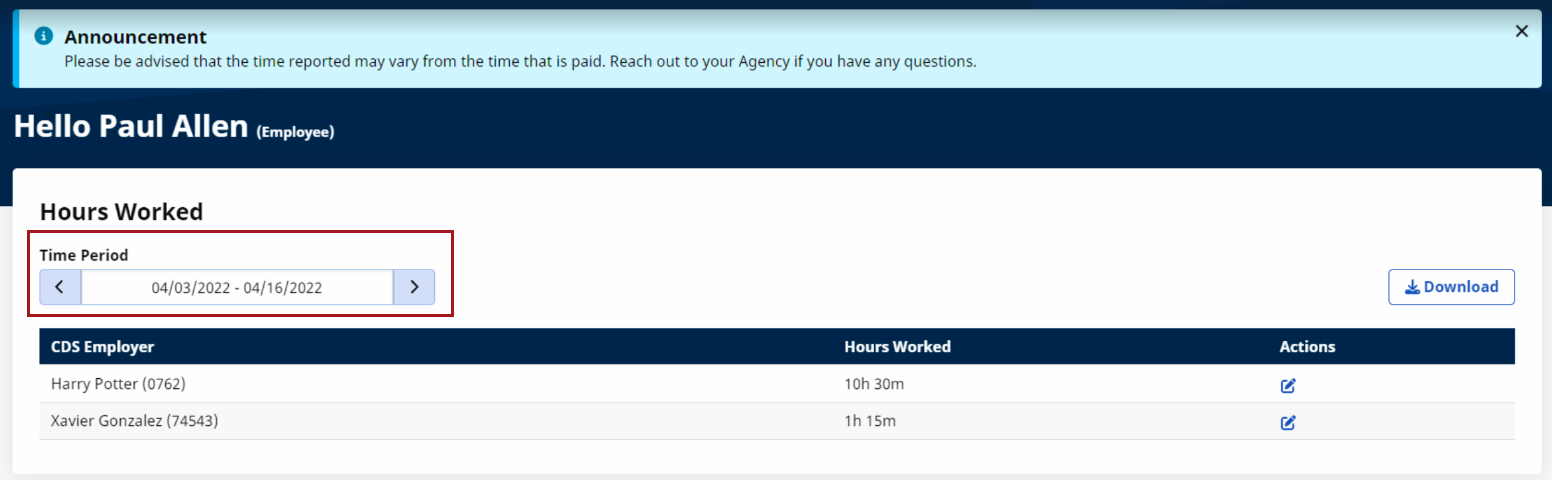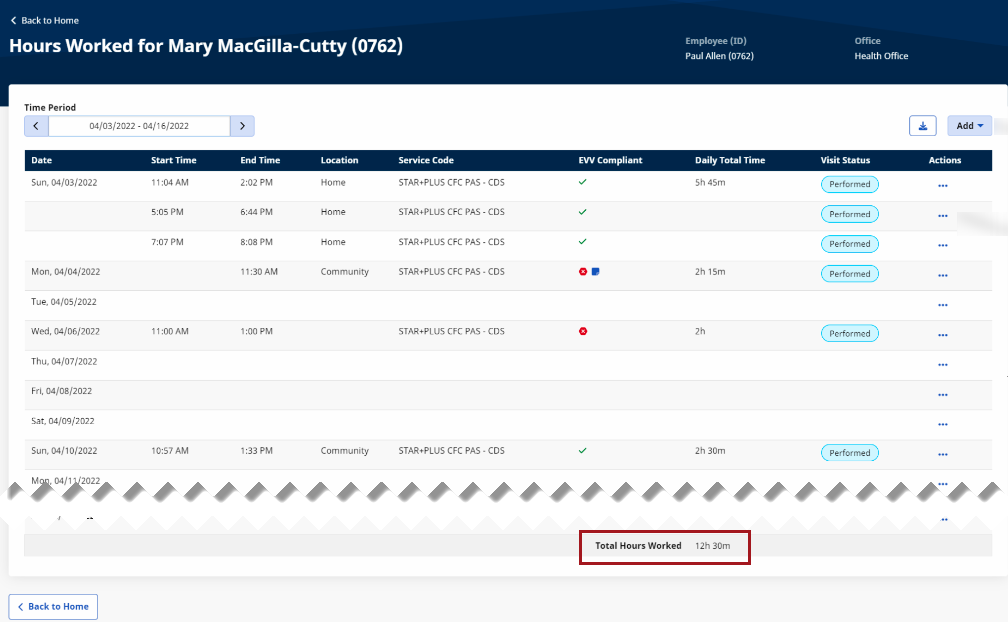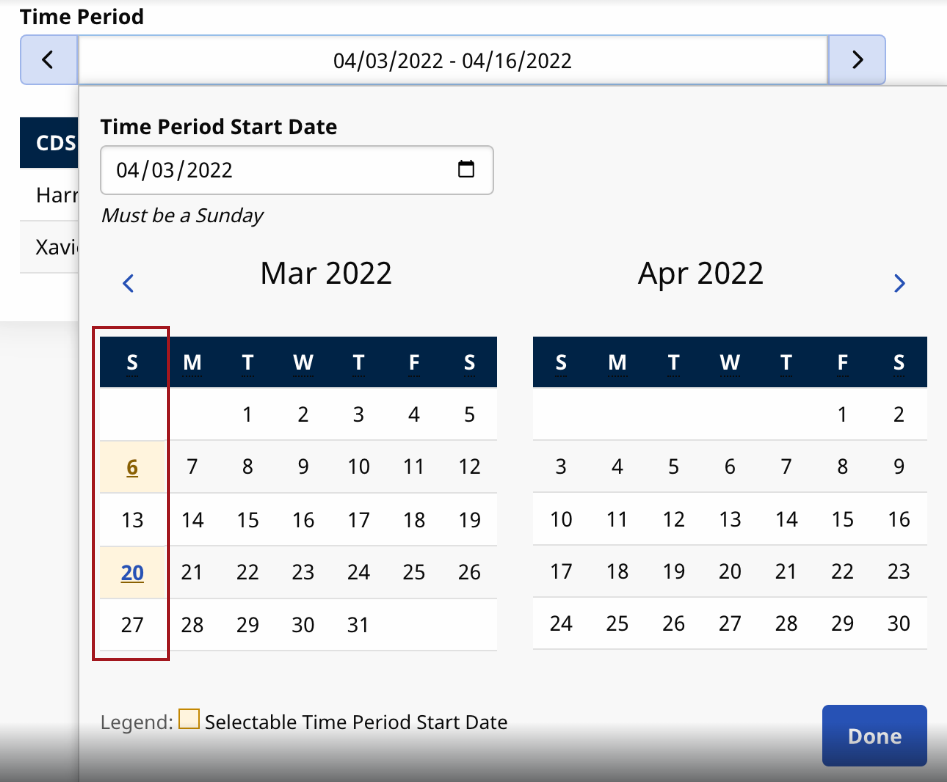Service Portal Timesheets
Caregivers need to track their daily hours worked during the last pay period, identify the Consumers they have served (especially if there are multiple), and see a detailed breakdown of hours spent per Consumer.

On the Hours Worked page, select a date range from the Time Period field. The results display the serviced Consumer and the Hours Worked for each within the selected period.
Click the Edit icon under the Actions column to expand the details and a breakdown of each shift to include Start and End Times, Location, Service Code, EVV Compliance, Daily Total Time, and Visit Status. The Total Hours Worked are summed up at the bottom of the page.
To view or edit a visit or to view the visit history, click the Ellipsis… in the Actions column for the visit and select an option.
To add visits in general, click Add, at the top-right of the grid. Select Single Visit to add one, or Multiple Visits to add several at a time.

When selecting a date range on the Hours Worked page, Calendar dropdowns appear to select dates (period). Time Period Start and End Dates are highlighted on the calendar for a visual reference.
Time periods are initially set as two weeks to view past and future schedules. A total of 13 time periods are available, including six in the past and six in the future (equivalent to 6.5 months of data).
The system automatically generates new time periods within a 3-month window, specifically tailored for bi-weekly scheduling once the previous period concludes.