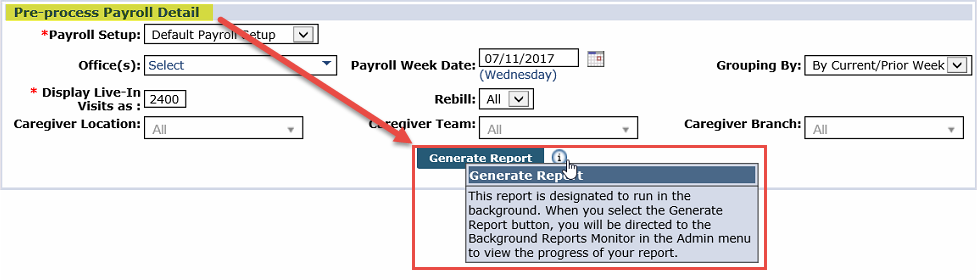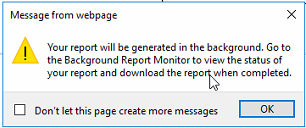Generate Background Reports
To optimize report performance, certain reports are run in the background; applicable when the Generate Report button is displayed. Follow the steps below to run a background report.
-
Go to the report to run. For example, the Pre-process Payroll Detail report.
-
Enter desired filters and click the Generate Report button. Select download output: Excel or PDF format.
-
An informational window alerts that the report is generated in the background. Click OK.
-
The Background Report Monitor window opens. When the Status is Completed, click the Download link to access the report.
A report must reach a Completed status before you can generate the report again.
-
As prompted, select Open to view the file or Save to save the file to the desired location.
Go to Admin > Background Report Monitor to access the Background Report Monitor window to review previously run reports.