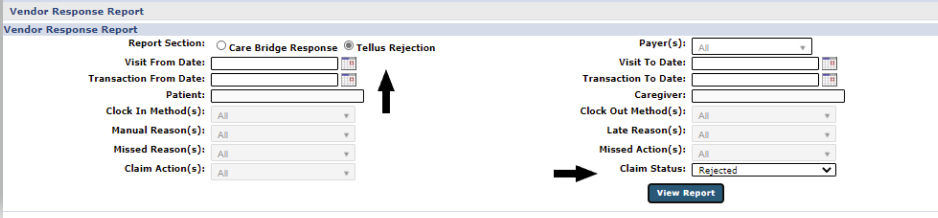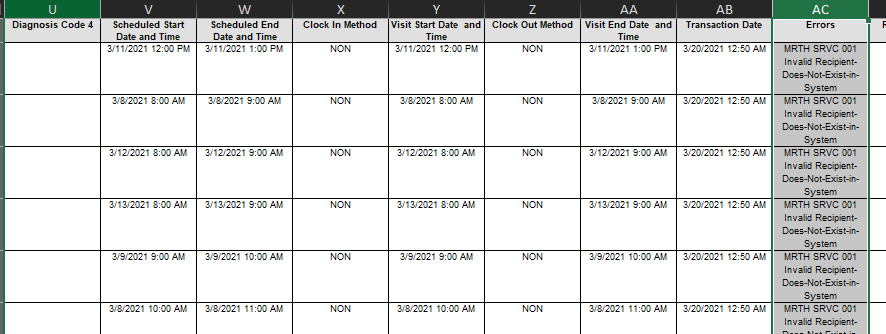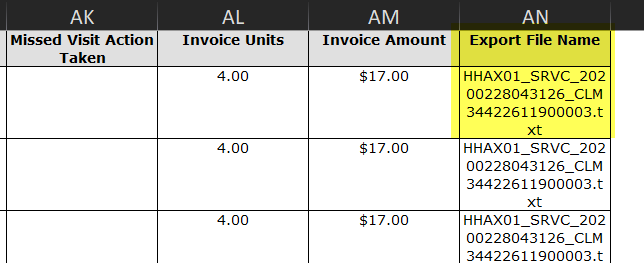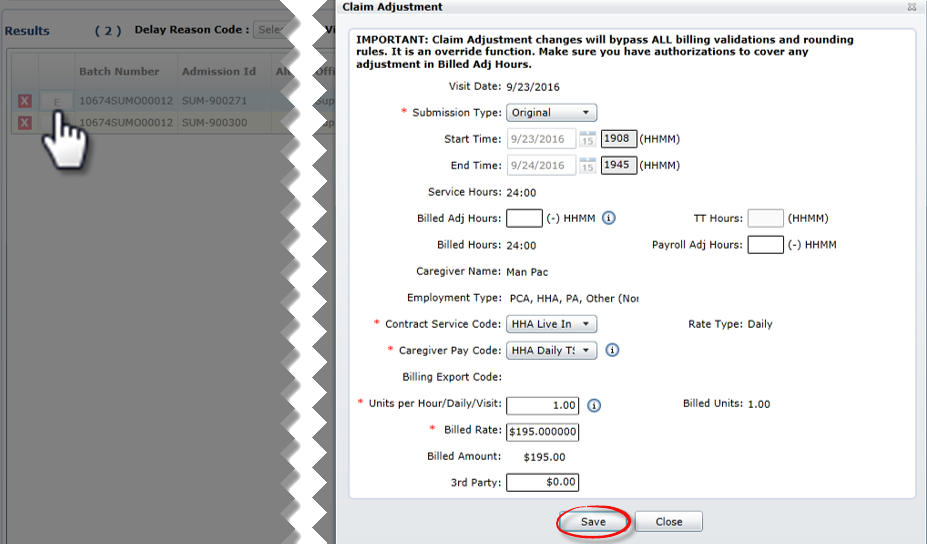Tellus Response Report
The Tellus Response Report is used to determine what has been billed through Tellus and what has been accepted and rejected by Tellus. Complete the following steps to run this report in HHAeXchange.

-
Go to Report > Exception Reports > Agency Response.
-
On the Agency Response Report page, select the Tellus Rejection radio button. Select Rejected from the Claims Status dropdown field. Click the View Report button to run the report.
-
Locate and review the Errors column. Refer to the Common Rejections and Mitigations section below for definitions. If the Errors column is blank, then claims were accepted.
-
For additional troubleshooting, contact Tellus directly (support@4tellus.com) to further investigate file processing issues.
With the Export File Name (Column AN), Tellus can also offer claim status details to troubleshoot and look up claims.

The following table provides a list of possible errors and the recommended mitigation. The first five entries are the most common.
|
Error (Rejection) |
Explanation for Rejection/Action to Take |
|---|---|
|
Invalid Recipient-Does-Not-Exist-in-System |
Unable to locate the Patient because of a missing or incorrect Name, DOB, Insurance ID, etc. The Patient’s Alt Patient ID and/or DOB in HHAeXchange must match the Patient's Record in the Tellus Portal. |
|
Invalid Payer-ID |
HHAeXchange must review/modify the e-billing configuration page to match Payer ID. Contract support@hhaexchange.com for further details. |
|
Invalid Provider-Does-Not-Exist-In-System |
The Tellus system does not recognize the Agency because of an incorrect NPI or Tax ID number. Contact support@4tellus.com for further assistance. |
|
Invalid Visit-Already-Completed-In-System |
Visit has already been sent to Tellus. HHAeXchange does NOT reprocess this rejection because the Provider can modify the existing visit in Tellus. Contact support@4tellus.com for further assistance. |
|
MRTH SRVC Invalid Recipient-Does-Not-Exist-in-System |
Reach out to support@4tellus.com to resolve the Member issues. |
|
MRTH SRVC Invalid ServiceCodeMod1/Mod2 |
Invalid or missing modifier used in the Export Code. |
|
MRTH SRVC Invalid ProviderMedicaidId |
Invalid or missing Medicaid ID |
|
MRTH SRVC Invalid ServiceCode |
Invalid or missing Service Code |
|
MRTH SRVC Invalid ActualStartDateTime |
Invalid or missing EVV Time Clock-In |
|
MRTH SRVC Invalid ActualEndDateTime |
Invalid or missing EVV Time Clock-Out |
|
MRTH SRVC Invalid ScheduledStartDateTime |
Invalid or missing scheduled Start Time |
|
MRTH SRVC Invalid ScheduledEndDateTime |
Invalid or missing scheduled End Time |
|
MRTH SRVC Invalid CaregiverFirstName |
Invalid or missing Caregiver First Name |
|
MRTH SRVC Invalid CaregiverLastName |
Invalid or missing Caregiver Last Name |
|
MRTH SRVC Invalid RecipientLastName |
Invalid or missing Patient Last Name |
|
MRTH SRVC Invalid ServiceAddress1 |
Invalid or missing Address |

Complete the following steps to resubmit a claim after correcting a rejected claim.
-
Go to Billing > Electronic Billing > New Batch > Resubmit Claims.
-
On the Resubmit Claims E-submissions Batch page, select the Contract and click the Add Claims button.
-
Use the filters to search for the claims to resubmit.
-
From the search results, select the claims to resubmit and click the Add button at the bottom of the screen.
-
Once added, there is an option to make edits. Click the E Edit button to make any changes. Click Save to continue.
-
Once complete, click the Save and Export button to send/resubmit to Tellus.