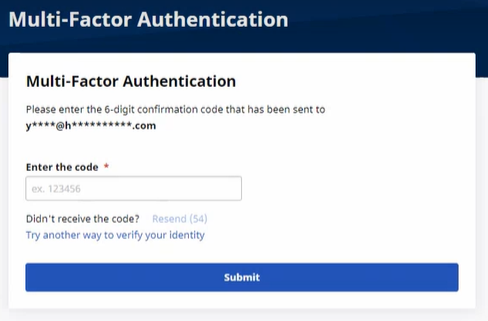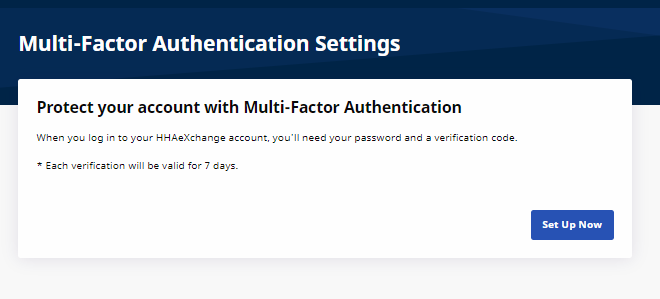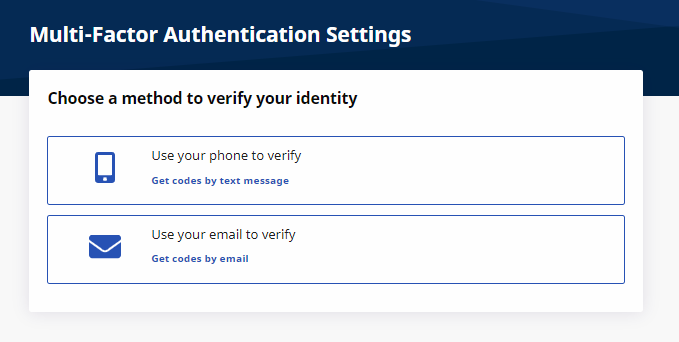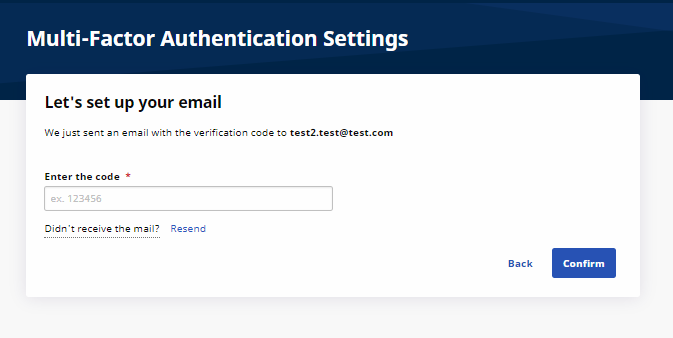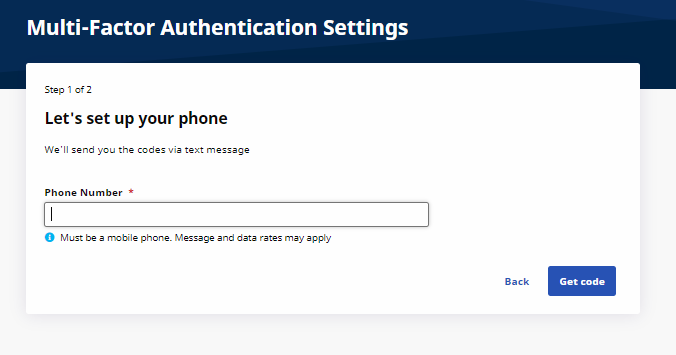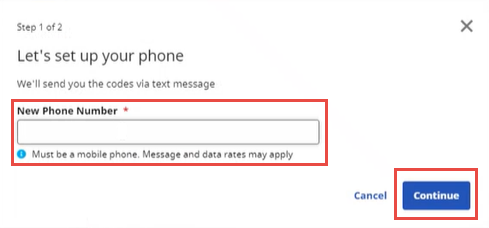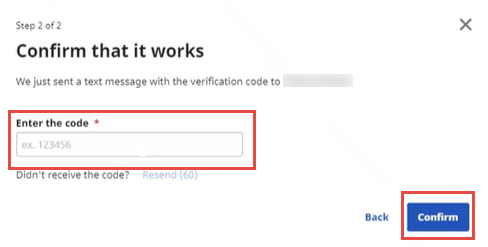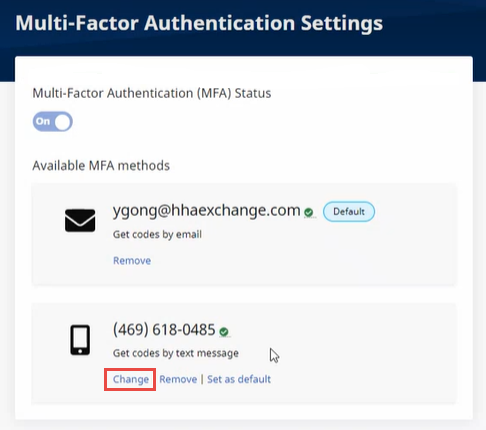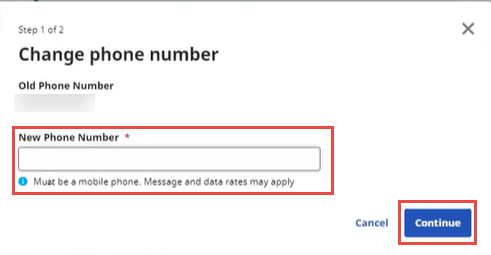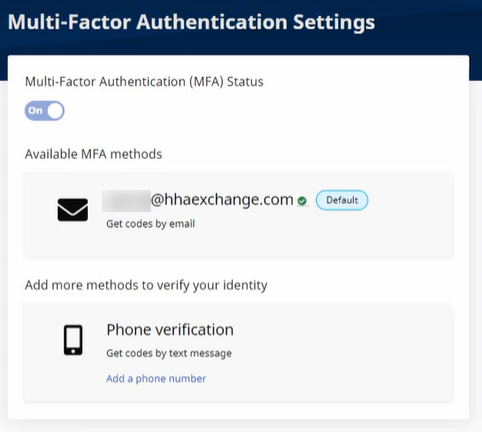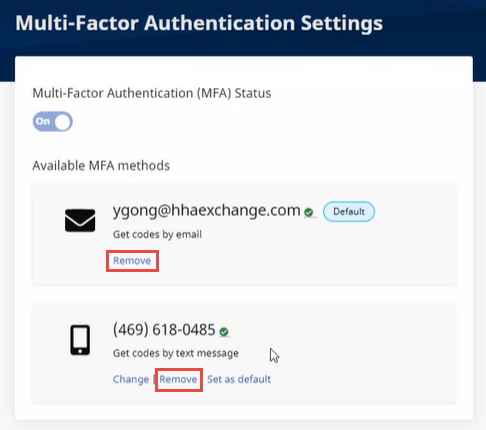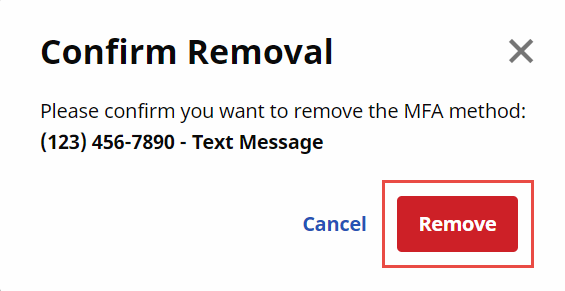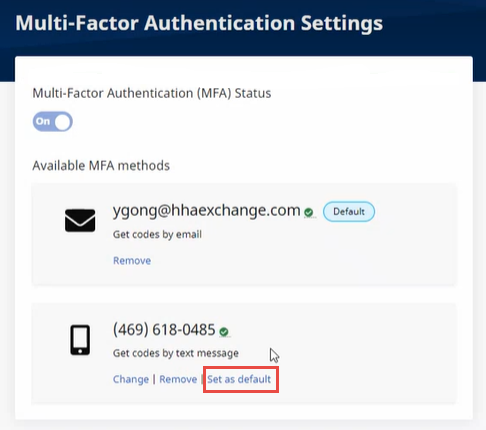Multi-Factor Authentication (MFA)
This feature is enabled by HHAeXchange System Administration. Contact the HHAeXchange Support Team for assistance.
Multi-Factor Authentication (MFA) is an additional user security method that can be required at the Payer level and at the Provider Office level. When MFA is required, users must enter their Username and Password in addition to a unique and random system-generated code, obtained at a secure location such as the verified mobile phone or email address on file.
After MFA is set up, a six-digit system-generated code is sent to the user’s designated secure location email address or mobile phone when they log in. For this reason, shared accounts and accounts using Robotic Process Automation (RPA) are not compatible with MFA.
All users subject to MFA are asked to verify their identity using a unique MFA code every 30 days. Once the code is sent, you have 30 minutes to enter and submit the code on the Authentication page.

-
Once the MFA setup is complete, a first-time Setup Request page opens when the Username and Password are entered. Click the Set Up Now button to continue.
-
Select the method to verify your identity: Text or Email.
-
Email Method:
-
If Use your email to verify is selected, the system sends a unique six-digit code by email to the email address on the User Profile. This code is valid for 30 minutes from the time of issue. If a new code is needed, click the Resend link to receive a new code after 60 seconds.
-
On the Let’s set up your email page, enter the 6-digit code and click Confirm to log in.
If the email was not received, make sure to check you spam and junk folders for an email sent by help@hhaexchange.com. If you still can't find the email, click the Resend link after 60 seconds.
Reauthentication is required every 30 days, as well as when the browser is changed or the cache is cleared.
-
-
Phone Method:
-
If Use your phone to verify is selected, then the Let’s set up your phone page opens. Enter the mobile phone number in the Phone Number field and click Get code.
-
The system sends a unique six-digit code to the mobile phone number entered. This code is valid for 30 minutes from the time of issue. On the Confirm that it works page, enter the 6-digit code and click Confirm to log in.
-
If a new code is needed, wait 60 seconds and click the Resend link to receive a new code.
Reauthentication is required every 30 days. A random and unique MFA code is sent to log into the system.
-
-

Complete the following steps to add a mobile phone number when one has not been established.
You can add only one mobile phone number per user.

Users subject to MFA can view and change their own MFA settings from the Enterprise Portal.
To change the MFA settings, click the MFA Settings link next to the Support Center link at top right. This link is only available to users who are subject to MFA.
Users cannot disable Multi-Factor Authentication or change the email address from the MFA Settings page. When the email address is changed in the User Profile, the system prompts the user to set up MFA again on their next login.
The Multi-Factor Authentication Setting page opens. Changes can be made to the MFA Settings as explained below.

Complete the following steps to remove a mobile phone number or email address from available MFA methods.