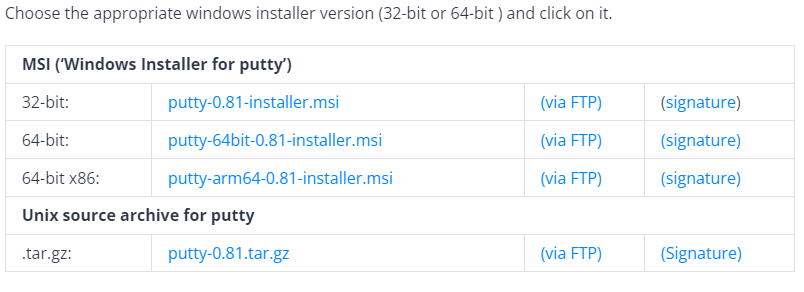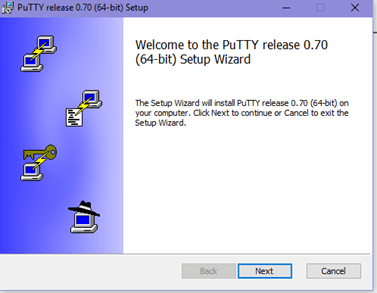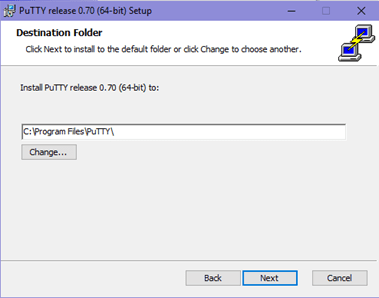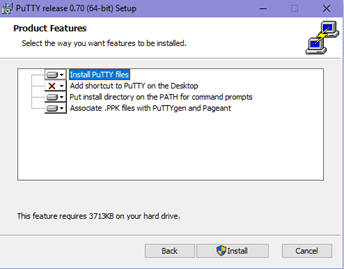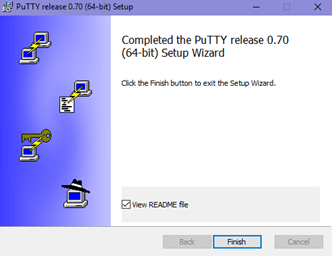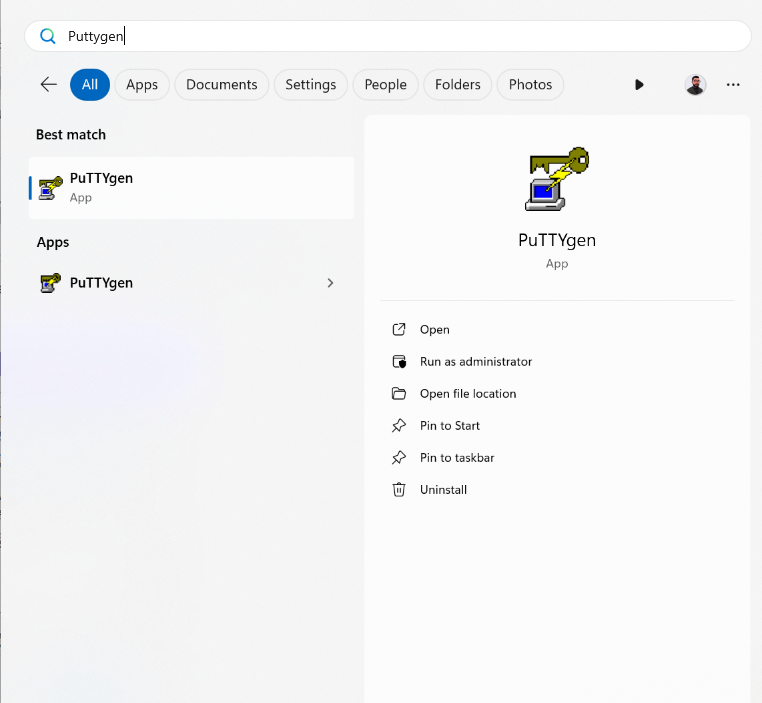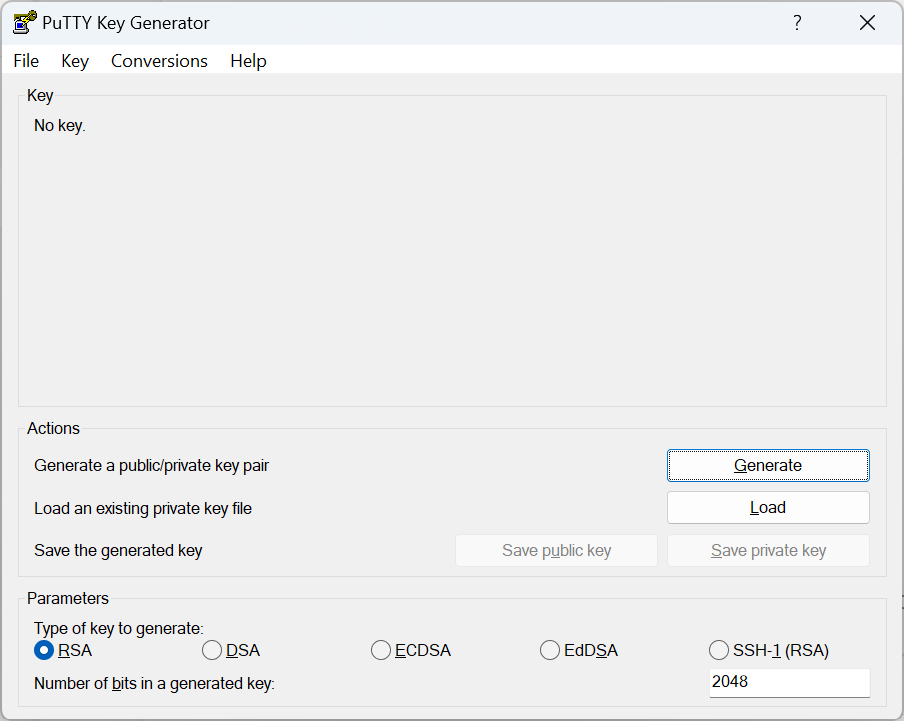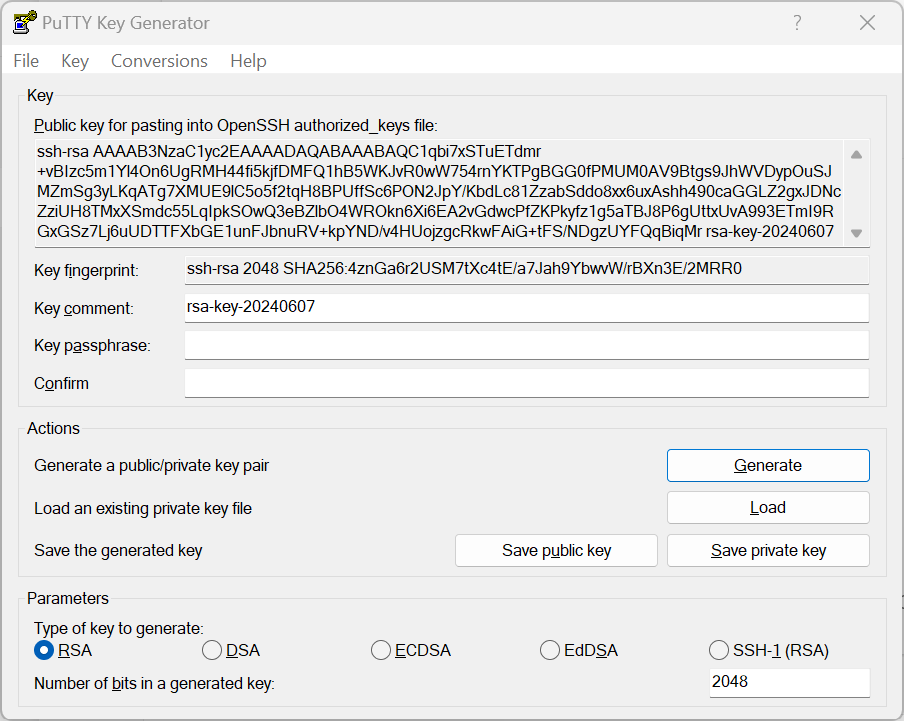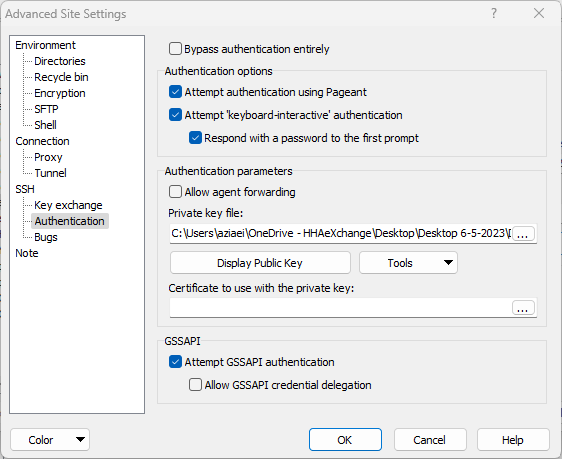Generate SSH Keys
This topic provides instructions to install PuTTYgen, generate an SSH key pair, and use the key to connect to an SFTP account securely. Follow these steps carefully to ensure secure and efficient access.

PuTTYgen is a key generator tool for creating SSH keys, a free SSH client.
-
Download PuTTYgen:
-
Windows: Download Putty (0.81) for Windows, Linux and Mac - Install SSH in PuTTY (puttygen.com).
Download the version suitable for your Windows (32-bit or 64-bit):
-
Mac: Mac has the port of PuTTY, which can be installed in various ways described below:
-
Installation using Homebrew: sudo brew install putty
-
Installation using MacPorts: sudo port install putty
-
-
Linux: To download PuTTYgen for Ubuntu (Linux) operating system, a user to first install PuTTY. However, in some Linux distributions, the SSH key generation tool – PuTTYgen needs to be installed independently from the PuTTY client.
For example, Debian Linux requires running the below command PuTTYgen: sudo apt install putty-tools
Generate Key Pair for Authentication in Linux. To create the key pair for authentication in Linux use the below command: puttygen -t rsa -b 2048 -C "user@host" -o keyfile.ppk
-

Once PuTTYgen is successfully downloaded on Windows, install the software.

-
From your desktop or start menu, launch PuTTYgen.
-
From the PuTTY Key Generator window select the following options:
-
Select RSA under Type of key to generate.
-
Enter 2048 in the Number of bits in a generated key field
-
Click the Generate button and move your mouse randomly over the blank area as instructed. Randomness helps generate a secure key.
-
-
Set Key Comment and Passphrase:
-
In the Key comment field, enter a name for the key to help you identify it later.
-
Optional: For added security, set a passphrase in the Key passphrase and Confirm passphrase fields.
-
-
Save the Public Key and Private Key:
-
Click Save private key and choose a secure location on your computer to store the private key file. Do not share this file with anyone.
-
Click Save public key and choose a secure location on your computer to store the public key file.
-
-
Send the copied public key to us via a secure method as instructed by your contact point in our company. Do not send the private key.

-
Configure Your SFTP Client:
-
Connect to the Server:
-
Enter your passphrase if prompted.
-
You should now be able to connect to the SFTP server securely using your private key.
-
Store your private key in a secure location and never share it. If you encounter any issues during this process, feel free to contact our support team for assistance.
-