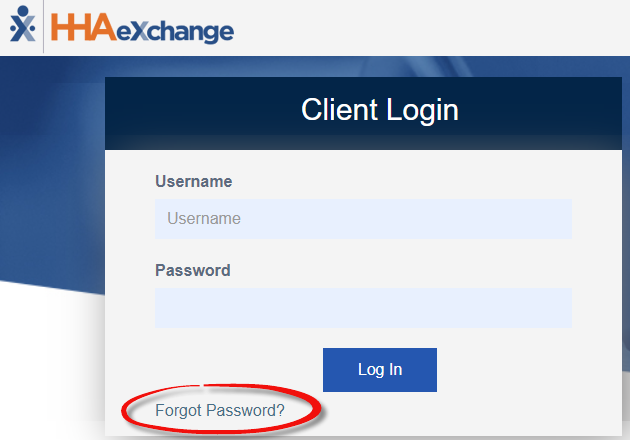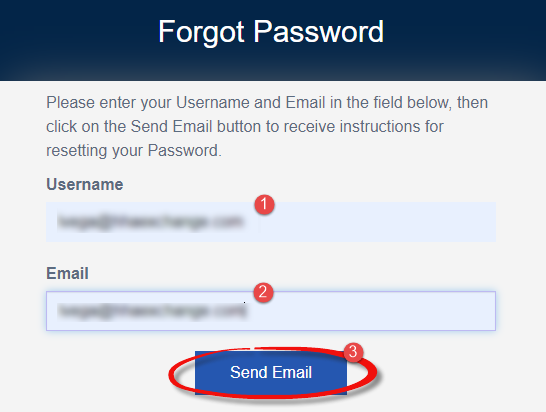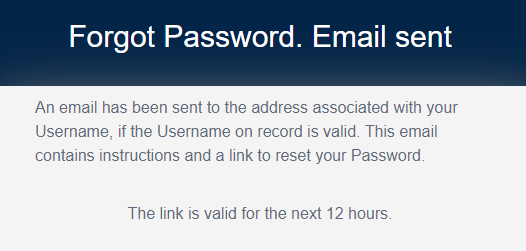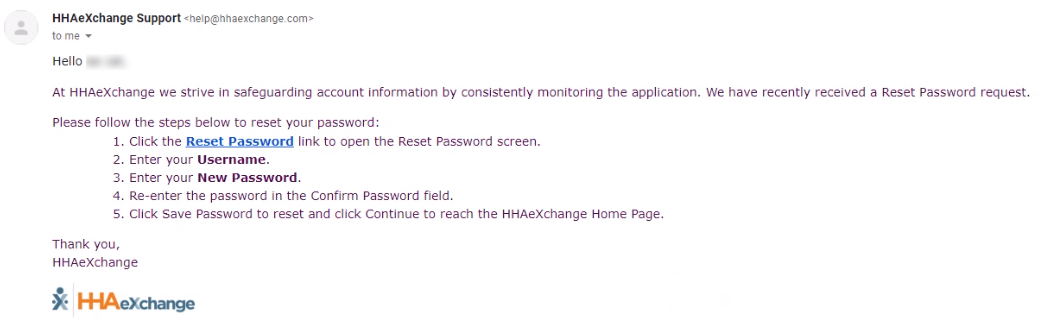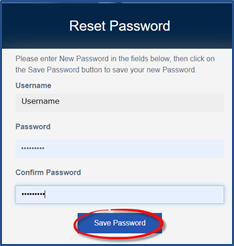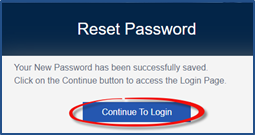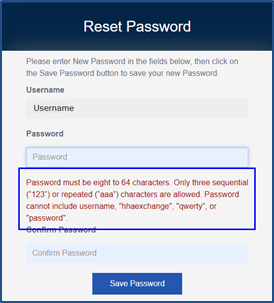Self-Service Password Reset
You can reset your password directly from the HHAeXchange Login page without having to contact Support or your Administrator.

On the Client Login page, click Forgot Password? to start a password reset.
Enter your Username and Email address. Click Send Email.
The system issues an alert when the email has been sent. The link sent is valid for the next 12 hours.
A system-generated email is sent to the user’s registered email address. This email contains a link, valid for 12 hours, and instructions for a user to reset (change) their password in the system. Click Reset Password and follow the prompts.
On the Reset Password page, the Username field is auto-filled. Enter a new Password, and reenter the new password in Confirm Password. Click Save Password to continue.
The system indicates a successful password reset. Click Continue to Login to route back to the Login screen.

Passwords requirements are as follows:
-
Must be at least eight characters long.
-
Cannot:
-
Use more than three sequential or repeated characters
-
Valid: 123, ABC, aaa, 111, 333
-
Invalid: 1234, ABCD, aaaa, 1111, 3333
-
-
Include the following words/characters: username/hhaexchange/qwerty/password.
-
Password requirements are only enforced when a user modifies their password; existing passwords are not affected.