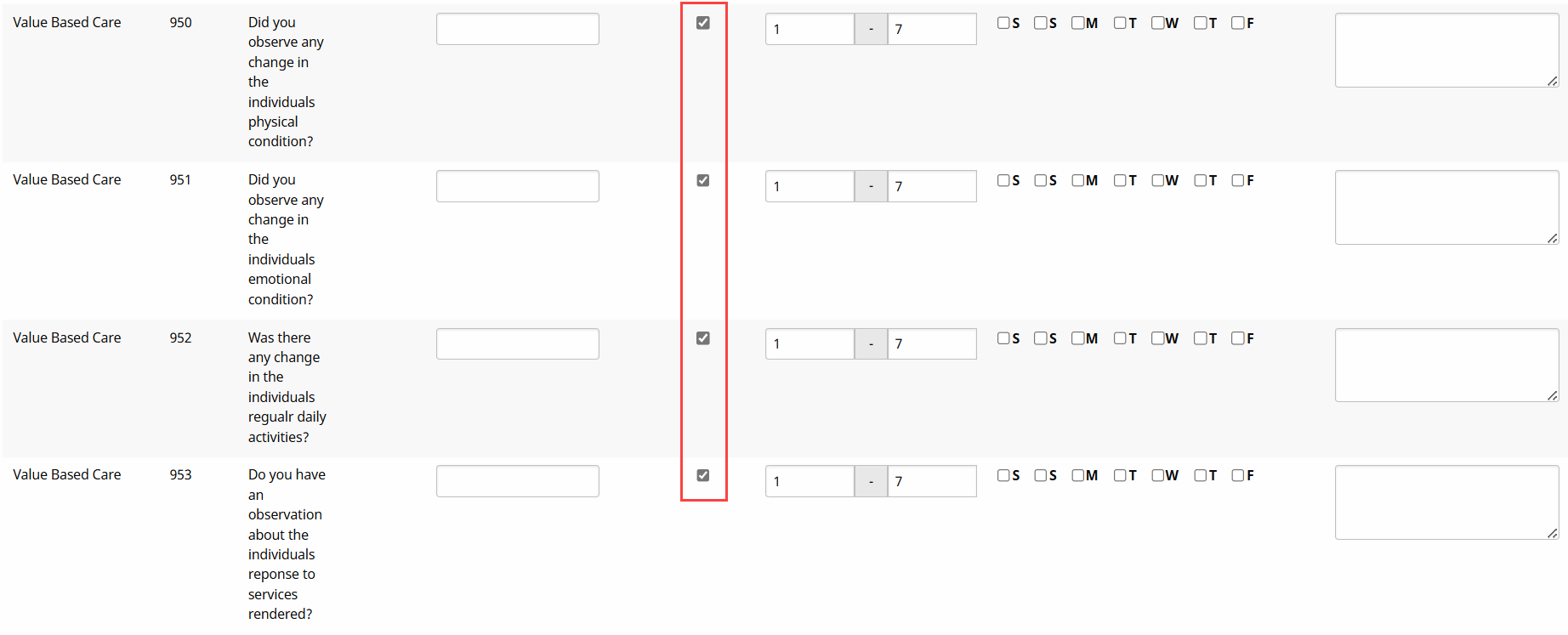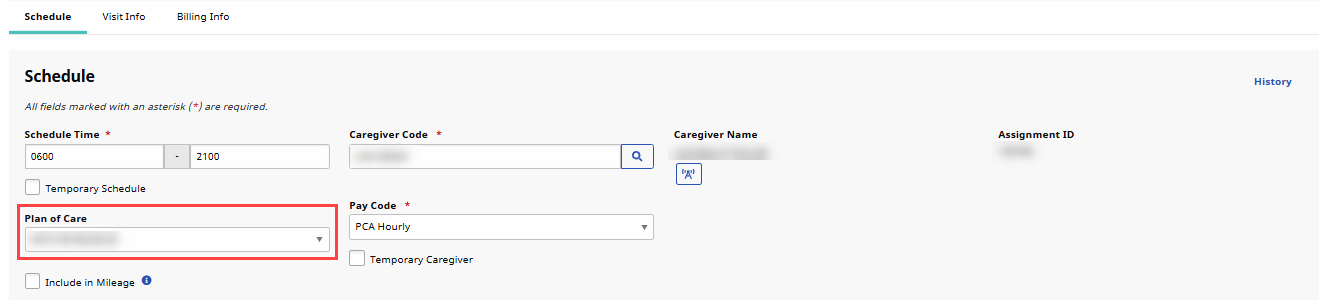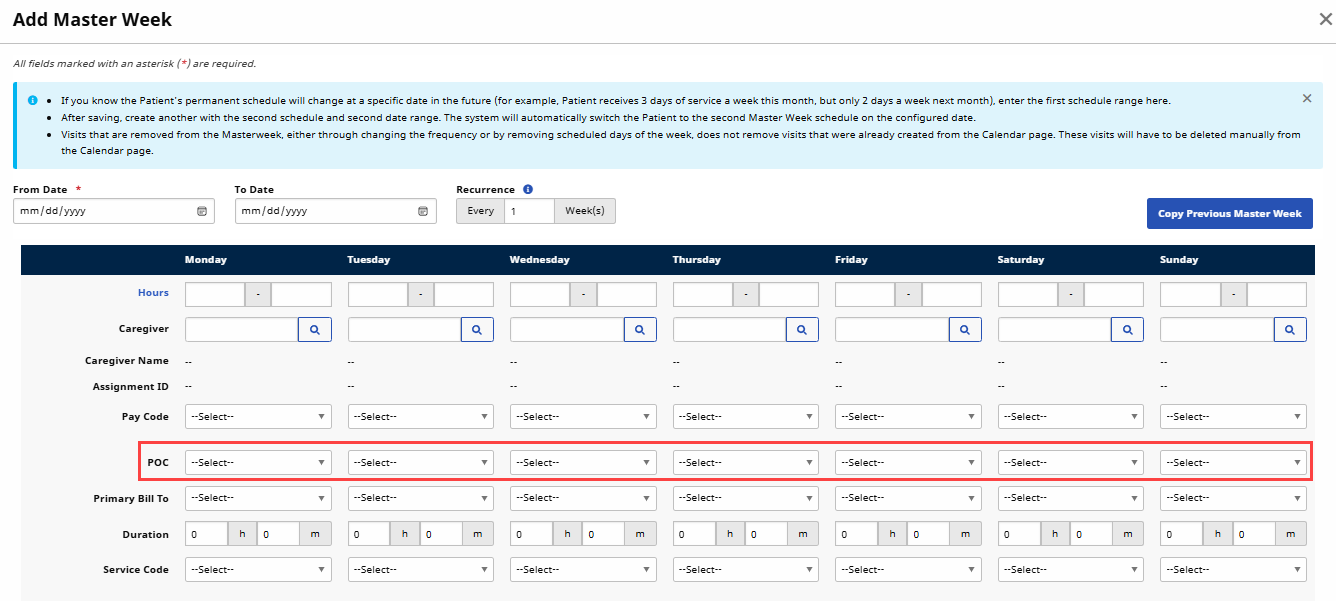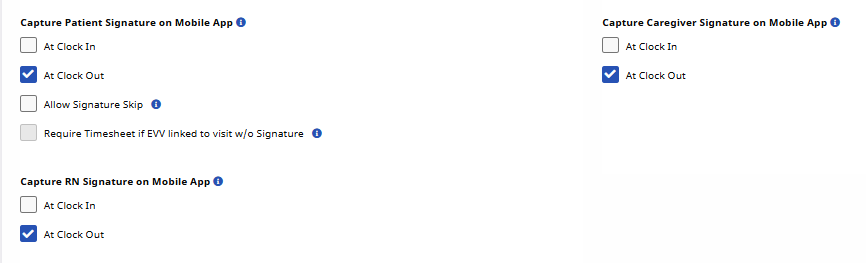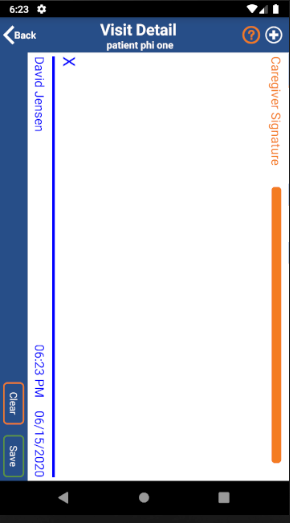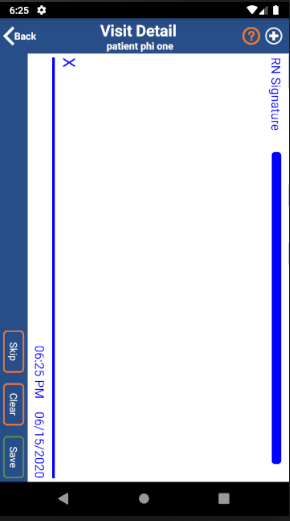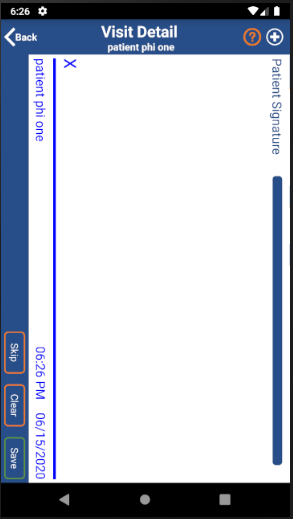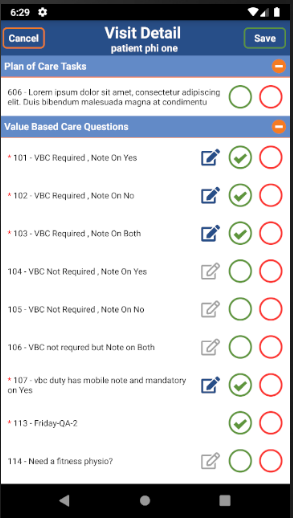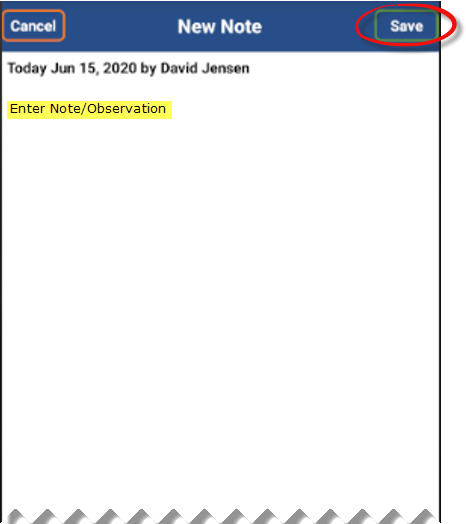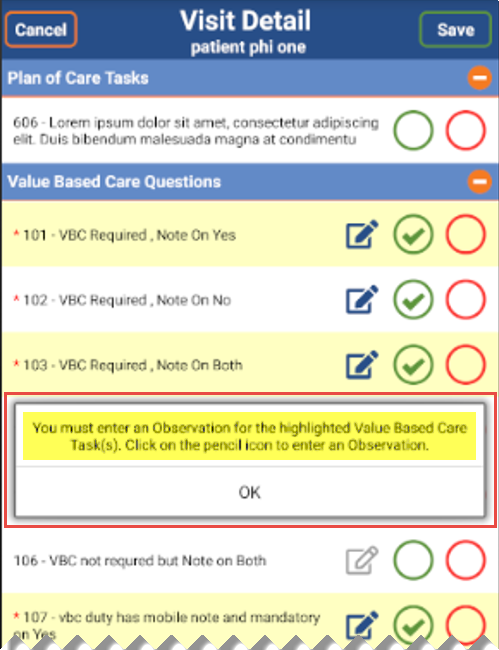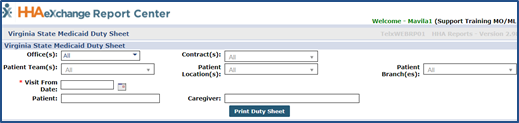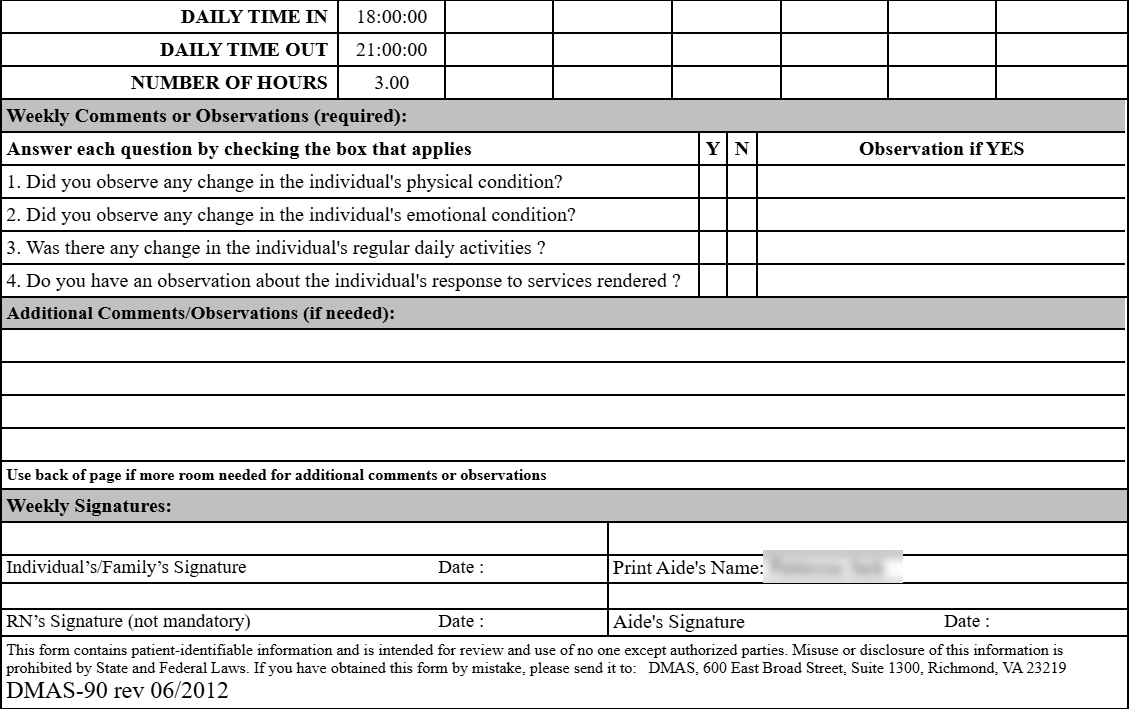Virginia DMAS-90
The Virginia Department of Medical Assistance Services (DMAS) assists in submitting state-sponsored health insurance applications and renewals with same day telephonic signatures. The HHAeXchange system offers functionality to support Virginia agencies in this effort. This topic provides steps in all phases (described below) of this initiative; from capturing required signatures and observations for a Patient visit to generating a submission-ready report including all necessary details.
|
Phase |
Action |
|---|---|
|
Duty List Setup |
HHAeXchange sets up Duty List for VA agencies to include adding the 4 DMAS-required questions. |
|
Apply POC to Patient Profile |
Client applies the applicable POC to the Patient Profile (to include the DMAS questions) |
|
Associate POC to a Visit |
POC is associated to applicable visits |
|
Configuration of Required Signatures |
Client sets up the signature requirements |
|
Caregiver performs a Clock Out |
Caregiver Clocks Out completing signature requirements and the DMAS observational notes (as configured in the system). |
|
DMAS Reporting |
Client generates the DMAS Report (auto-fill of DMAS-90 Form) per visit, as per state requirements. |

During implementation, HHAeXchange sets up the Duty List for all VA Agencies and includes the required DMAS-90 questions, as follows:
-
Did you observe any change in the individual’s physical condition?
-
Did you observe any change in the individual’s emotional condition?
-
Was there any change in the individual’s regular daily activities?
-
Do you have an observation about the individual’s response to services rendered?

Once the Duty List is set up, the duties are applied to a POC which is subsequently assigned to a Patient Profile individually.
To assign a POC (or edit an existing POC), go to Patient > Search Patient to locate and select the Patient. Select the POC link from the index, to assign the 4 DMAS questions to the POC.
Refer to the Assign a POC to a Patient for details and instructions.

In the Contract Setup under Admin > Contract Search > Contract, there are three signature requirement options in the Scheduling/Confirmation tab to capture the Patient Signature, the Caregiver Signature and the RN Signature on the Mobile App (At Clock In and/or At Clock Out).
The image above illustrates setting recommendations. It is an Agency’s responsibility to select the appropriate settings/preferences for Clock-In/Clock-Out. Refer to the next section (Phase 5 – Caregiver Performs a Clock Out) to understand how this configuration is demonstrated when a Caregiver Clocks-Out of a visit.


Based on the selections for the options above, signature requirements are presented on the Mobile App when the Caregiver performs a Clock In and/or Clock Out, as configured at the Contract level. All Signature screens contain a different color header to differentiate them from one another.
|
Caregiver Signature |
RN Signature |
Patient Signature |
|---|---|---|
|
Required: If selected
|
Optional: If selected
|
Required: If selected (as configured)
If Signature Skip is selected, then a Reason must be entered. Patient Signature |

When the Caregiver performs a Clock Out for a visit (with an associated POC containing the 4 DMAS-90 questions), the DMAS-90 Questions appear on the Mobile App requiring responses (denoted by red asterisks). A pencil icon is visible (in gray) and becomes available to enter a Note (Observations) once the response is selected for the required DMAS-90 questions. To complete, the Caregiver clicks on the pencil icon, enters the note, and clicks Save.
To edit a Note, click the pencil icon to reopen the Note screen.
If a required Note is not entered, then the Mobile App highlights the required questions (in yellow) and generates an error alert that a Note (Observation) must be entered to proceed.
This feature is available in Offline Mode.

As per state requirement, Providers must run a report per visit. To run a report for a visit, go to Report > Compliance > Virginia State Medicaid Duty Sheet. Enter applicable search criteria and the Visit From Date. Click Print Duty Sheet to generate the report.
The VA DMAS Report appears as a PDF with auto-populated fields for the Visit Date, including Clock In Time, Clock Out Time, and Visit Duration. Applicable fields are also auto-filled based on the responses (observations), entered by the Caregiver as well as required signatures. Longer responses are accommodated in the Additional Comments section and may run into a second page.
Page one of the report:
Page two of the report:
The system generates one report per request (based on From Date); one pager per visit per day.