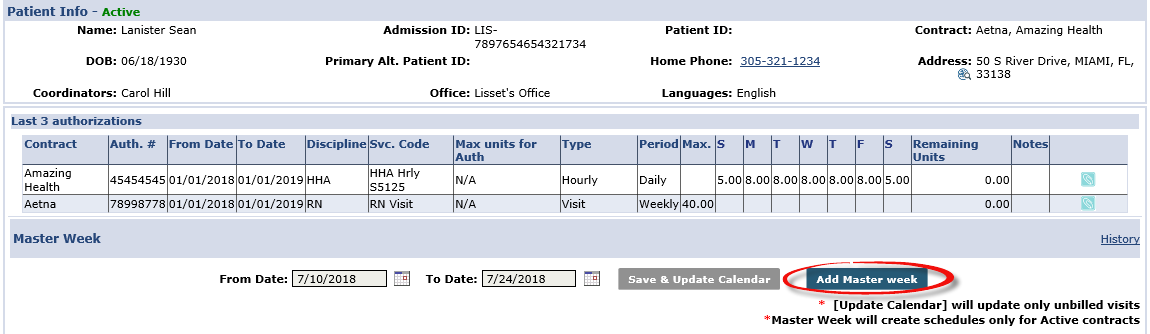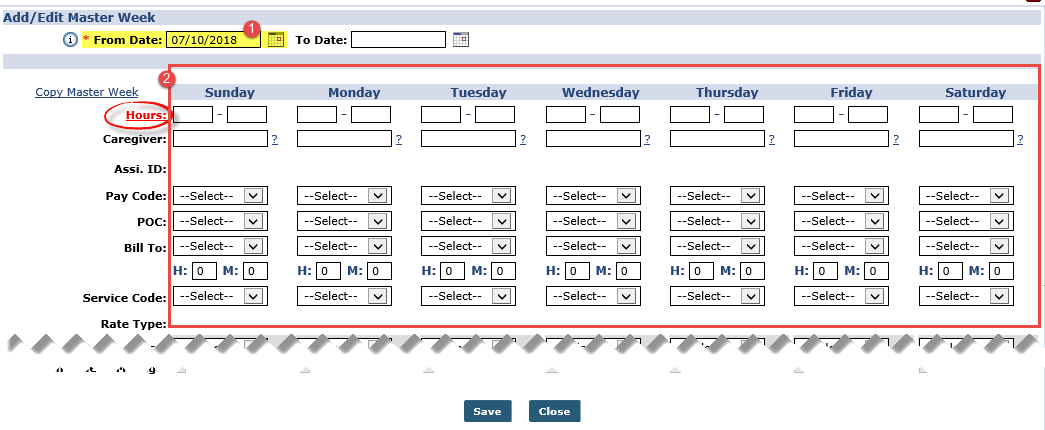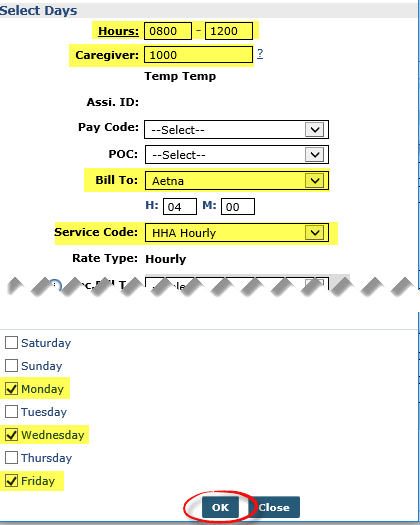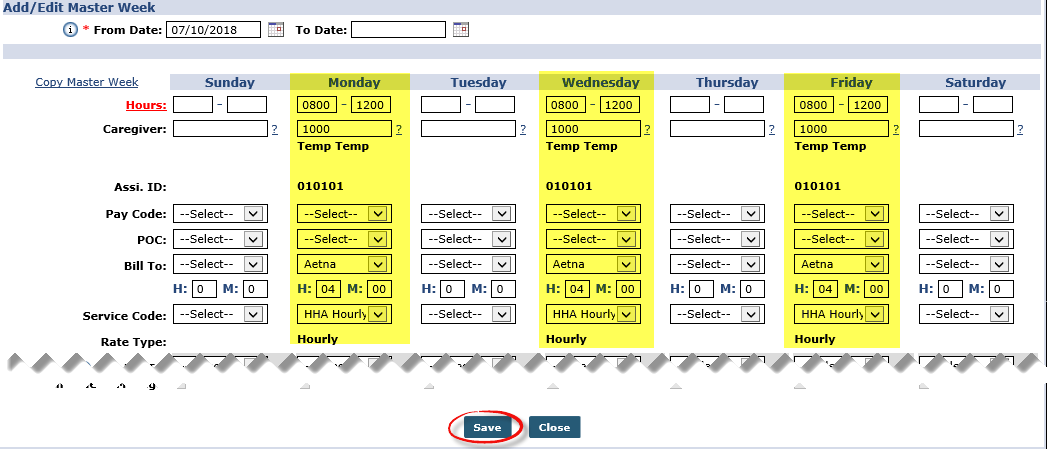How do I create a master week?
You can use the Master Week function to create a permanent schedule for a Patient who receives the same service on a regular basis. The system uses the Master Week's information to update the Patient’s Calendar every night for 14 days (number of days is configurable) into the future in a process known as a rollover. Any changes to the Master Week are reflected in future visits when it rolls over again.
Follow the steps below to create a master week.
-
From the Patient Profile, click Master Week at left.
-
On the Master Week page, click the Add Master Week button. The Add/Edit Master Week screen opens.
-
Set the master week date range in the From/To Date fields.
-
The From Date field is required.
-
The To Date field is optional and may be left blank for an indefinite stop date. If a user fills in the To Date field, the system won’t generate visits from this master week past that date.
-
-
Enter the visit details for each master weekday or click Hours at left for a streamlined version of this window.
-
In the Select Days window, set visit details and apply them to different days by selecting the corresponding checkbox. Click OK to continue.
-
In the Add/Edit Master Week window, the system displays the selected days and visit details. Click Save to complete the master week.
-
At the bottom of the page, click the Save & Update Calendar button to roll over visits onto the patient calendar.