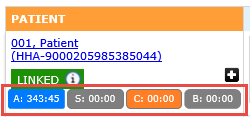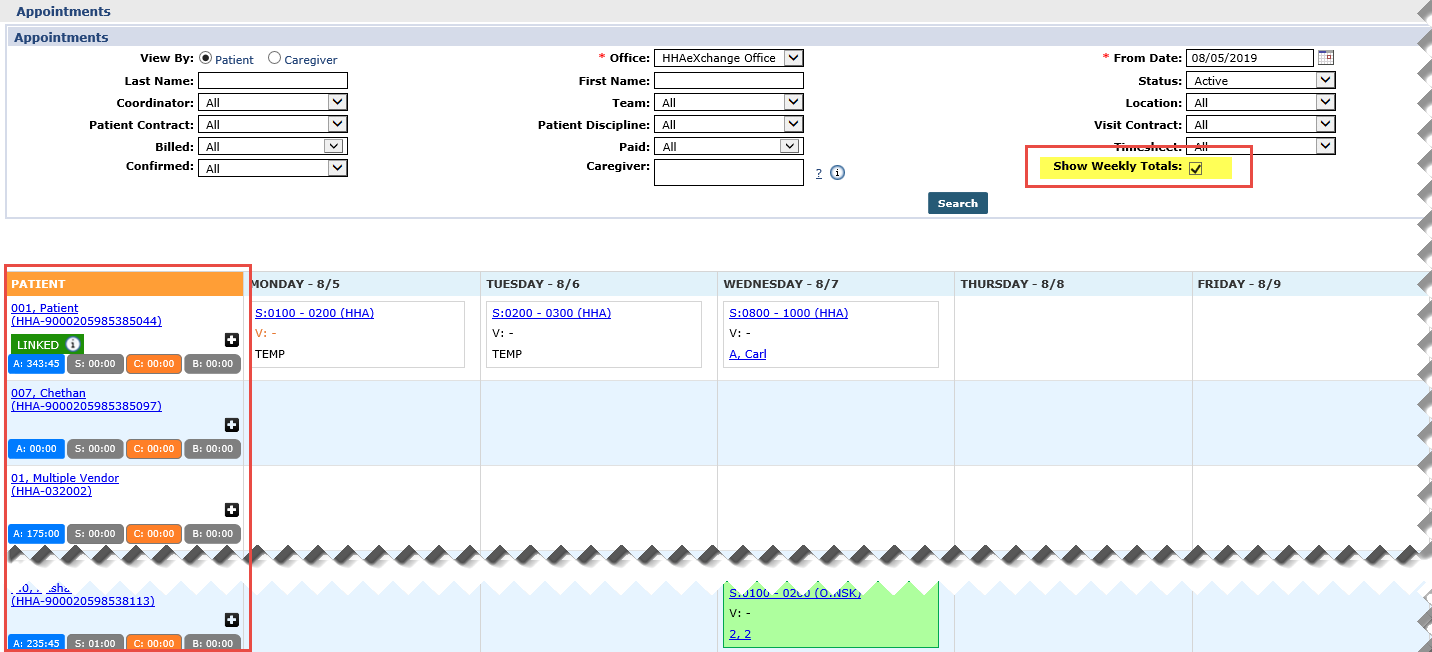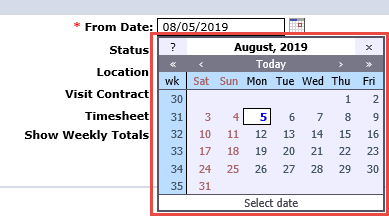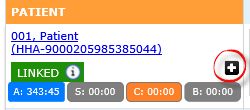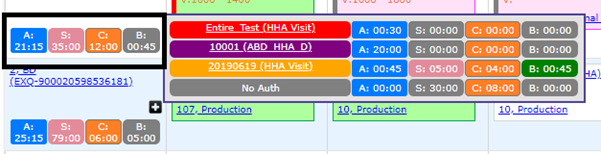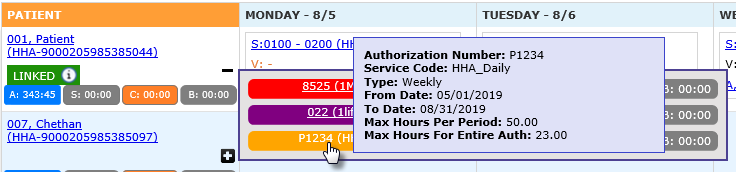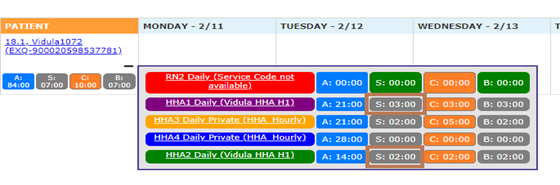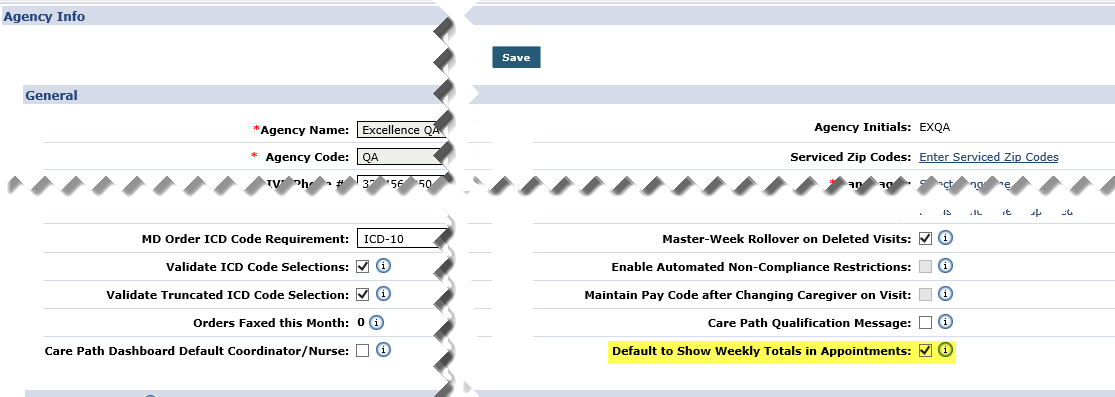Authorized Hours in the Appointments Module

Authorization buckets have been added to the Appointments Module under Visit > Appointments displaying Patients’ Authorization utilization hours. These Authorization buckets help identify the availability and utilization of authorized hours for a selected payroll week.
In the Appointments Module search filters, the Show Weekly Totals checkbox has been added. If selected, the calendar grid displays the Authorization buckets per Patient, as illustrated in the following image. When enabled, the cumulative and detailed value of Authorized, Scheduled, Confirmed and Billable values (hours) are calculated for that Payroll Week and displayed in the Appointments page. This calculation applies only to the Patient (not the Caregiver).
In addition, the From Date filter field only displays the Payroll Week start dates. If unchecked, the Calendar displays without the Authorization buckets and the From Date field allows the selection of other dates.
If the Payroll Ending Date is updated for the Office, then the new Payroll Start Date is calculated based on the new. i.e., Payroll Start Date = Payroll End Date + 6.
Click the + sign to expand on the Authorization bucket details.
Based on the image below, the Patient is authorized for 21.15 hours for the week with 35:00 Scheduled, 12:00 Confirmed, and 00:45 as Billable hours. There are 4 types of Authorizations applicable to this Patient for the selected period. Refer to each row with a breakdown of hours per.
For more Authorization information, hover over the various links of the Authorization type on the color-coded expanded window. In this example, the details display the Authorization Number, Service Code, Authorization Type, From/To Dates, and Max Hours.
Each Authorization displays according to the Authorization Type (Monthly, Weekly, Daily, or Entire Period).

The following table provides definitions for the various colors.
|
Summary View |
Authorized |
Always displays in blue. |
|
Scheduled |
Displays in green if matching authorized hours, displays in pink if value exceeds authorization, displays in gray if value is less than authorized. |
|
|
Confirmed |
Always displays in orange. |
|
|
Billable |
Displays in green if matching authorized hours; in gray if less than the confirmed duration and authorization. |
|
|
No Authorization |
Anything without authorization displays in gray. |
|
Detail View |
Red |
Authorization 1 |
|
Purple |
Authorization 2 |
|
|
Orange |
Authorization 3 |
|
|
Blue |
Authorization 4 |
|
|
Green |
Authorization 5+ |
|
|
Gray |
No Authorization |

There are 4 Authorization Types taken into consideration when calculating the bucket values (for a Payroll week), including: Daily, Weekly, Monthly, and Entire Period. To calculate the bucket values, visits must meet the Authorization Period criteria for the selected Payroll Week.
When a visit is not associated to any Authorization, then those visit values are calculated in the No Auth bucket. In these cases, both the Authorized and Billable values are 0.
The Scheduled and Confirmed hours are calculated based on the visits for each Patient for the selected Payroll Week based on Authorization. The Billable bucket is the sum of all Billable values in the detail view.
The hours are distributed by the Confirmed time for each Authorization proportionate to the number of Scheduled hours for each Authorization. The following is the priority of allocation:
- Primary Contract
- Secondary Contract
- Service Code associated with Authorization
- Authorization created date
Apply time as per the Priority rules above until all hours are met; then apply remaining hours to subsequent Authorizations.
For example, the image below shows that a visit has multiple Authorizations (HHA1 Daily and HHA2 Daily) and the Authorized visit hours are divided based on the priority rules described above.
Other factors to consider in the calculation include:
-
Authorization bucket values are rounded up to the nearest 15 minutes.
-
If the Service Code associated to an Authorization is set to bypass prebilling, then those visits do not display in the Authorization buckets. The same applies to Contracts that have the Authorization required option deselected.
To display this feature by default, go to Admin > Agency Profile and select the Default to Show Weekly Totals in Appointments checkbox.