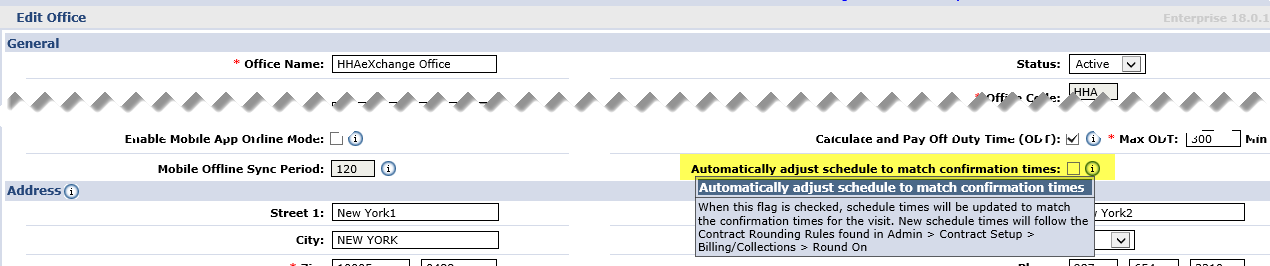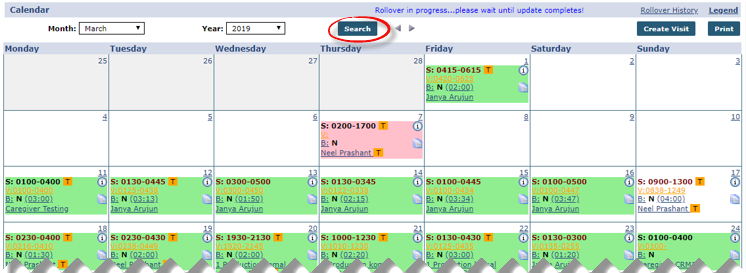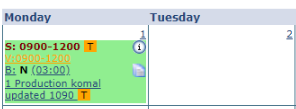Adjust a Schedule on Unbalanced Visits
Providers can adjust the Schedule Start and End times to match the confirmed duration of a shift using the billing rounding rules setup for a given Contract. This ensures that Agencies maximize on their Authorizations and that Caregivers are fully paid for their work.
After registering a complete Visit Start Time and Visit End Time, the system compares the confirmed duration with the scheduled duration of the shift and calculates accordingly. Scheduled times are automatically updated by taking the confirmed duration of the shift and rounding based on the Contract’s Round On configuration located under Admin > Contract Setup > Billing/Collections.
In cases where no Authorized hours remain, the schedule is still updated but the visit is tagged with a Prebilling Authorization exception which can be manually reviewed.

To enable this feature, go to Admin > Office Setup. Select the new checkbox field titled Automatically Adjust Schedule to match Confirmation Times. Once selected, all confirmation times for the Office are checked against the scheduled times and are adjusted based on the Contract’s Billing Rounding Rules set under Admin > Contract Setup > Billing Collections tab.
This feature is not enabled by default. In cases of multiple offices, use the rules applicable for the Patient's Office.

If the Disable Visit Schedule Rounding located Admin > Contract Setup > Scheduling/Confirmation is checked, and the Automatically Adjust Schedule to Match Confirmation Times is selected for the Patient Office, then the schedule is adjusted to match the confirmation times to the minute.

Upon adjustment, the visit Schedule Time on the Patient and Caregiver Calendars turns red indicating an automatic update. This only applies to the Patient and Caregiver Calendars; all other calendar views such as Appointments are not changed.
Click the Search button to refresh the page to see any adjustments.

Schedule and Confirmation times for 24-hour (or longer) visits have various outcomes; however, Schedules will never round over 24 hours, or less than the Round-On time. For example, if a Contract is set to Round On 30 min down, but the Confirmed Time is 14 min, then the visit actually rounds up to 30 min in order to prevent a 0 min visit. If it were set to Round On 15, it would adjust to be a 15-min visit.
If No rounding is set, then the system rounds to the closest 15 minutes. For example, if the Scheduled Time is 0800-1200, and the Confirmed Time is 0820-1248, then the system adjusts to 0815-1245 (the closest 15 minutes).
When the Schedule Time is changed then the visit(s) may be held in Prebilling. For example, if the Caregiver and Patient visits overlap, then the visit shows up in Prebilling with a Shift/Caregiver Overlapping problem. If the change affects Authorization, then it shows up with a No Authorization problem.

When a schedule is auto-adjusted, the Schedule Time turns red on the Patient and Caregiver Calendars.
In addition, the system also checks the Authorization against the updated Schedule Time. If the visit meets Authorization, then the visit(s) display in green; or pink if Authorization criteria is not met.

Track the Automatic Schedule Adjust in the Process Monitor under Admin > Process Monitor under the All Others category. Every time a schedule is updated, it shows up as a separate line, with the following details:
-
Process: Automatic Schedule Adjust
-
Started by: Auto Process
-
Details: Admission ID, Schedule Time, Visit ID