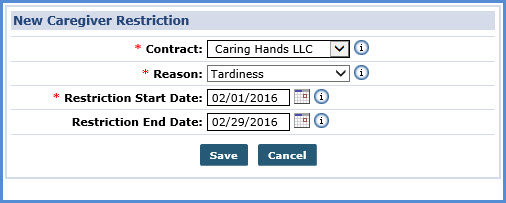Contract Restriction
The Contract Restriction validation ensures that Caregivers assigned to a visit are authorized by the Contract to work with their cases. Complete the follow steps to review an existing restriction or enter a Contract Restriction.
-
Go to Caregiver > Absence/Restriction.
-
Click the New button.
-
The New Caregiver Restriction window opens. Specify the Contract issuing the restriction, the Reason issued, and the Start Date. If the Contract did not specify an end to the restriction, the End Date field may be left blank. Click Save.
The values for the Reason dropdown are set in the Reference Table.
-
Once saved, review and edit the restriction on the Caregiver’s Absence/Restriction page.
Once set, the Caregiver cannot be scheduled for visits under the specified Contract for the duration of the restriction. The system also blocks users from attaching the Caregiver to a visit that falls within the restriction after it has ended.