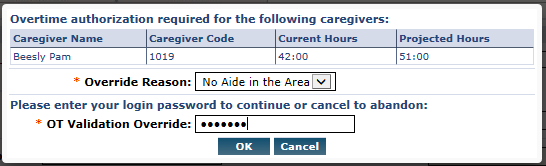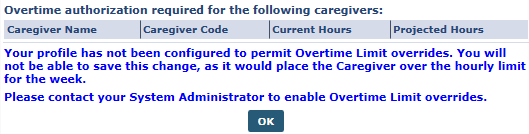Manage Scheduling Validations

When a visit is saved, the system performs a validation check to ensure the Caregiver assigned to the visit complies with all Agency rules. These validations serve as safeguards, preventing compliance and/or audit violations. The validations an Agency chooses to employ varies on a case-by-case basis. Some potential validations an Agency may opt to enforce include:
-
Ensuring the Caregiver scheduled for a visit does not exceed regular working hours.
-
Ensuring the Caregiver is compliant, as per the authorizing Contracts definition.
-
Ensuring that the Caregiver is not scheduled for another visit or In-Service simultaneously.
Furthermore, an Agency may choose to use this process to stop invalid visits from being scheduled, or to warn users of existing issues before saving a visit.

The Overtime Validation allows an Agency to control whether a Caregiver may be assigned to a visit based on the number of hours they have already worked in a given week. If a Caregiver assigned to a new visit breaches the overtime threshold by working the visit, the system either stops the user from saving the visit or requests an override password.
Complete the following steps to set up an Overtime Validation.
-
Go to Admin > Office Setup and scroll down to the Overtime Scheduling section to review the Agency/Office Overtime setup, as described in the table below the image.

Field
Description
Overtime Validation at the time of Scheduling If Yes, then a password must be entered to authorize the overtime, as well as a reason to justify the authorization.
Hourly Equivalent for Live-In Shifts The number of Hours a Live-In shift may continue before paying the Caregiver an overtime rate.
Prompt Password at The number of Hours a Caregiver may work in a week before they reach the overtime threshold. After ‘X’ number of hours, a password is required to continue scheduling the Caregiver.
Overtime rules in this section are setup during Implementation; therefore, this information is read-only. Contact HHAeXchange Support Team to revise any information in the Overtime Scheduling section.
-
Authorize users to override the overtime validation. Go to Admin > User Management> User Search and select the Can Override OT Limit checkbox for the selected users.