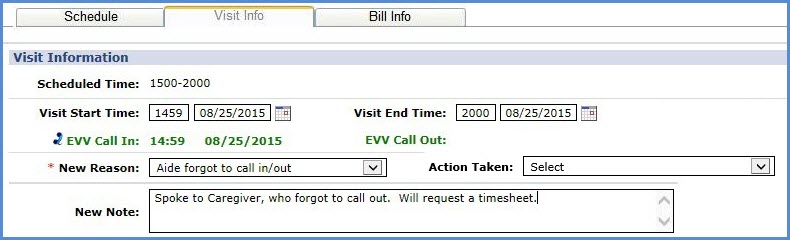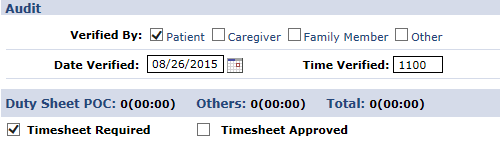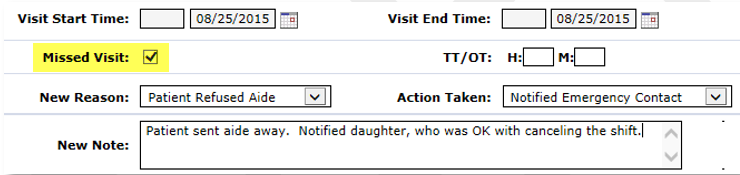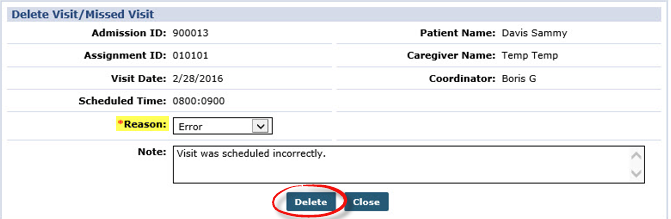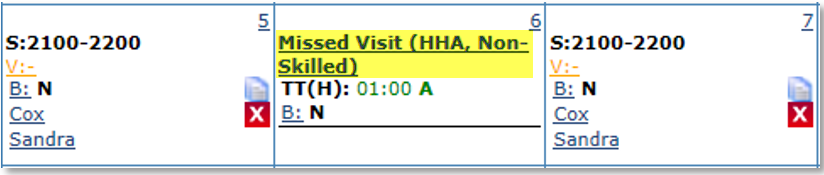No Confirmations Received
When a visit is missing one or both EVV confirmations, it is held in the Missed In, Missed Out, or Missed Call buckets. Visits are held on these pages for a day or two, or until the applicable time(s) is entered.
The number in the parenthesis represents the number of visits held in each of these pages.
|
Visits held in… |
Because… |
|---|---|
|
Missed In |
An EVV is not received within the set Unbalanced Tolerance at the start of a visit. Visits remain on this page for one day, or until a Visit Start Time is entered. |
|
Missed Out |
An EVV is received for the start of a visit, but not within the Unbalanced Tolerance range at the end. Visits remain on this page for two days or until a Visit End Time is entered. |
|
Missed Call |
There is no acceptable EVV for either the start or end time of a visit. Visits remain on this page for two days or until the Visit Start Time and Visit End Time is entered. |

Visits sent to the Missed In/Out/Call pages can be confirmed by linking EVVs found on the Call Maintenance page or manually adjusted. The following example demonstrates how to correct a Visit that is missing a Missed Out.
-
Go to Visit > Call Dashboard > Missed Out and generate a search for held visits.
-
In the search results, each line item contains relevant Visit info including a Find Calls button. Select the Find Calls button to search for EVVs on the Call Maintenance page to link to the visit.
-
If the EVV matches the visit information, Click Link to link the EVV to the visit. If no call matches, click the Edit icon to go to the visit to manually edit.
A manual confirmation should only be completed once the Agency has a Timesheet verifying the Visit End Time.
-
On the Visit Info tab, manually update the necessary confirmation details based on the Agency’s internal policies. Select the New Reason from the required field.
Depending on the New Reason selected other fields may become required such as Action Taken or New Note. Required fields are marked with a red asterisk.
-
Select the entity who verified the visit as well as the date and time of verification. To prevent billing issues, select the Timesheet Required checkbox followed by the Timesheet Approved checkbox once the physical timesheet is submitted.

Periodically, a Visit is incorrectly scheduled, or a service is not provided for some reason. Shifts that do not take place are either marked as a Missed Visit or deleted from the system. Complete the following steps to delete a visit or mark it as a Missed Visit.
Ensure to review the Agency’s internal policies regarding deleting or editing Visits.
-
To mark a visit as missed, use the Edit icon to open the visit window and select Missed Visit. To delete the visit entirely, click the Delete icon.
-
For a missed visit, select the Missed Visit checkbox and complete any required fields on the Visit Info tab. Click the Save button to save changes.
For a deleted visit, select the required Reason for deletion from the dropdown and add any pertinent notes. Click the Delete button.
-
When a visit is marked as missed, the Visit Start and End Times lock. Before the updated visit information can be saved, the Missed Visit Reason, Action Taken, and Note must be entered to document the reason for the Missed Visit.