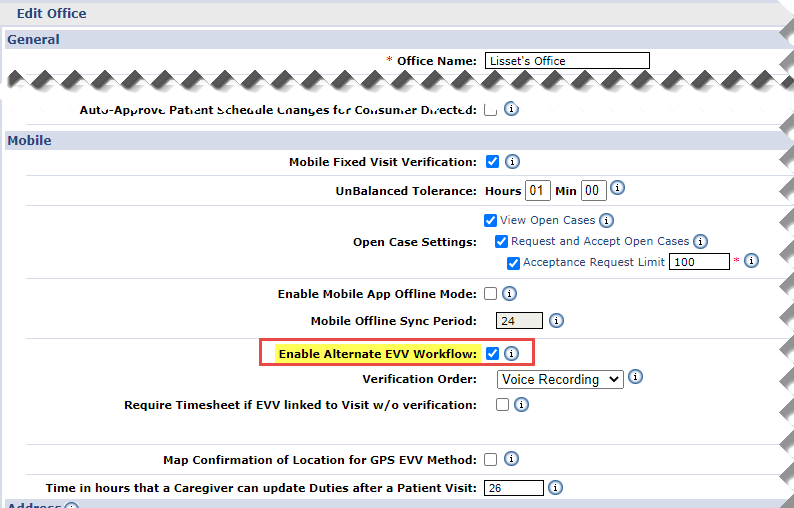Patient Voice Verification on IVR Clock Out
The Alternate EVV Verification Workflow feature includes the IVR application allowing an Agency to request capturing a Patient’s Voice Verification during Clock Out. This feature introduced as a Mobile App* feature, allows Providers to use an alternate EVV workflow to achieve state-required compliance, such as when Patient Signature and/or Patient Voice Recording is required to verify visit details.

Both the IVR and Mobile EVV functionality for the Alternate EVV Workflow is enabled in the Edit Office page under Admin > Office Setup > Edit Office in the Mobile section. To enable, select the Enable Alternate EVV Workflow checkbox.
Once the Enable Alternate EVV Workflow checkbox is selected, the following options become available to select:
-
the Verification Order dropdown field only applies to the Mobile App* functionality. The IVR system ignores this setting and always uses Voice Recording to capture the Patient’s Signature; and
-
the Require Timesheet if EVV linked to Visit w/o verification checkbox to require a Timesheet from the Caregiver if a Patient does not verify the visit.

The following features are not available for the Alternate EVV Workflow functionality:
-
FOB
-
Consecutive Shifts
-
Consecutive Shifts for Multi-Service Patient
-
Consecutive Shifts for Linked Patients
-
Cluster Calls
-
Mutual Shift

The Alternate EVV Workflow for IVR differs significantly from existing Clock-Outs in that the Caregiver initiates the confirmation then hands the phone over to the Patient for him/her to provide responses. The following table provides the steps in the EVV Alternate Workflow IVR Clock-Out process, describing how information is captured to include the type of service, duration, and voice confirmation by the Patient.
|
EVV Alternative Workflow: IVR Clock-Out Steps |
||
|---|---|---|
|
Step |
Description |
|
|
1 |
Initiation of the Alternate IVR Workflow |
The Caregiver enters all duties as customary and then presses 000 to proceed to the Voice Verification portion of the call. |
|
2 |
Caregiver Service Verification |
The Caregiver hears the name of the discipline for the visit. The Caregiver confirms or denies that the scheduled Discipline was provided during the visit by pressing 1 for Yes or 0 for No. If there is no matching visit for the Clock Out, then the system does not present the Caregiver with the visit Discipline and bypasses this portion of the confirmation. |
|
3 |
Hand Phone to Patient |
After confirming (1 for Yes) or denying (0 for No) the service performed, the Caregiver continues to indicate whether the Patient is able to perform the verification by pressing 1 for Yes or 0 for No.
|
|
4 |
Duration Verification |
The Patient is then prompted to confirm (1 for Yes) or deny (0 for No) the Start Time, End Time, and Visit Duration. If there is no matching visit for the Clock Out, or if a corresponding Clock-In cannot be identified, then the system does not present the visit start time or duration for the Patient to confirm and this portion of the confirmation is bypassed. |
|
5 |
Voice Verification |
The Patient is then prompted to verbally record his/her name and the Date of Service. After recording, the Patient presses 1 to proceed or 0 to hear the recording again. To re-record, press the * key. The Patient is able to provide a voice confirmation regardless of the system’s ability to match a visit or a Clock-In. |
|
6 |
End of the IVR Call Flow |
After completing the voice verification portion of the call, the system automatically ends the Clock Out. |

The following table provides the chronical steps heard on the IVR call.
|
Step |
Action |
What the Caregiver/Patient hears… |
|---|---|---|
|
1 |
Caregiver calls the IVR line and presses 2 to Call Out. |
Welcome to HHAeXchange. Press 1 for call in. Press 2 for call out. |
|
2 |
Caregiver enters and confirms their Assignment ID |
Enter your Assignment ID. You have entered [Time And Attendance PIN entered by Caregiver]. If it is correct, press 1 or press 0 to reenter. |
|
3 |
The Caregiver records all duties performed |
Enter Duty ID. Next Duty ID (Continue until complete, see next step) |
|
4 |
The Caregiver enters “000” to complete duty entry |
N/A |
|
5 |
The Caregiver confirms the service performed (Discipline; for example, HHA, PCA, etc.) |
The service performed was [Discipline as per Service Code]. Press 1 to confirm, press 0 to deny. |
|
6 |
The Caregiver indicates if the Patient can participate in verification |
Press 1 and hand phone to the Patient for Voice Verification. Press 0 if the Patient is not able to perform Voice Verification. |
|
7 |
The Patient confirms the service performed (for example, HHA, PCA, etc.) |
The service performed was [discipline of service code]. Press 1 to confirm, press 0 to deny" |
|
8 |
The Patient verifies the Visit Duration |
The Visit started at [Call In Time], ended at [Call Out Time], and lasted [duration of visit]. Press 1 to confirm, press 0 to deny, or press * to repeat. |
|
9 |
The Patient provides a Voice Signature |
Please say your full name and today’s date. Press 1 to proceed, press 0 to hear recording, or press * to record again. |
|
10 |
The Clock Out ends |
Your call has been registered successfully. |