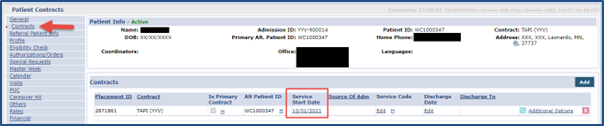Homecare Common EDI Import Failures
The table below includes the most common EDI Rejection Reasons and the recommended actions to take for importing files successfully.
The Rejections are posted to the SFTP Outbox Response Files folder, file name VISITS_AgencyTaxID_YYYYMMDDHHMMSS_Log.CSV.
-
VISITS_AgencyTaxID_YYYYMMDDHHMMSS _Reprocess_Log files are generated daily to reprocess visits with the error message HHAeXchange is working to process this, no further action is required.
-
Previous versions may appear as:
-
LTDIN_AgencyID_BilledVisits(Version)_YYYYMMDDHHMMSS_Log.CSV
-
EDI_AgencyTaxID_YYYYMMDDHHMMSS_Log.CSV
-
If additional assistance is needed, submit a ticket to 3rd Party Integration Support Desk. Cases are escalated to the EDI Production Support queue.
Common EDI Rejection Reasons
| Failure Reason | Action to Take |
|---|---|
| Agency Tax ID is required | Include Agency Tax ID and resubmit file. |
| Agency is not Linked with Payer | Reach out to Customer Service Desk to have the Payer linked to your agency. |
| Cannot schedule visit when there is No Active Contract |
Verify Member eligibility to confirm that the Member is Active for the time period you are billing for. If the Member is Active, then:
|
| Caregiver Code already exists in HHAeXchange | Alt. Caregiver Code already exists and is associated to a different SSN. Either update the Alt. Caregiver Code in HHAeXchange or resubmit file with the corrected code. |
| Caregiver Code is required | Include Alt. Caregiver Code and resubmit file. |
| Caregiver Profile found with matching SSN and different Alt Caregiver Code |
The Alt. Caregiver Code already exists and is associated to a different SSN.
|
| Caregiver is Restricted, No Schedule can be created | Caregiver cannot provide services until Payer removes Caregiver from the Restriction List. For details, contact the Payer. |
| Caregiver Not Found in HHAeXchange | Include New Caregiver in Caregiver file or manually enter Caregiver in HHAeXchange. Once the Caregiver Profile is successfully created (or processed) this exception clears after the nightly reprocessing completes. |
| Date of Birth is required | Include the Date of Birth in the required format and resubmit the file. |
| Difference between EVV Start/End Time and Visit Start/End Time cannot be greater than 24 hours | Add a Visit Edit Reason and Action Taken code. Refer to your Market Code Table for appropriate codes to submit. |
| EVV Duration is 0 | EVV Start and End Time should not have the same value; this might be an export issue. Consult with your 3rd party vendor and advise of the issue. Make the needed changes and resubmit. |
| Gender is required | Include the Caregiver Gender and resubmit the file. |
| Invalid Agency Tax ID/Agency ID | Include Agency Tax ID/Agency ID and resubmit file. Contact 3rd Party Integration Support Desk if you need to obtain your Agency ID. |
| Invalid Employment Type value | Review the EDI Import Guide and confirm that data is in the required format. Make the needed changes and resubmit. |
| Invalid value in Duties field | Review the EDI Import Guide and confirm that data is in the required format. Make the needed changes and resubmit. |
| Invalid Visit Start Time format | Review the EDI Import Guide and confirm that data is in the required format. |
| Member ID is required | Include Member ID (as configured for your Agency) and resubmit file. |
| Missed Visit Edit Action Taken/Reason Code not found in HHAeXchange | Confirm that the code submitted matches what is in the EDI Code Table Guides for your market. If record was sent correctly, contact 3rd Party Integration Support Desk to further investigate the issue. |
| Multiple EVV Sources are not allowed. |
There can only be one EVV source to Clock In/Out. The EVV method for Clock In/Out is sent in the following fields: Clock In
Clock Out
|
| Notes Exceed Max Character Length | Review the EDI Import Guide and confirm that you are not exceeding the number of characters allowed. Make the needed changes and resubmit. |
| Notes is required | Include Notes and resubmit file. |
| Office NPI in application does not match data received in visit file |
Search Member by First and Last Name in the HHAeXchange system.
|
| Overlapping shifts are not allowed. Your shift is overlapping with same Caregiver/DOS. |
|
| Overlapping shifts are not allowed. Your shift is overlapping with same Patient/DOS. |
|
| Patient not found in HHAeXchange |
Search Member by First and Last Name in the HHAeXchange system.
|
| Patient Diagnosis Code (DX Code) is required when visit is confirmed or billed | Review the EDI Code Table Guides for your market to determine if this is a required field. If so, include Patient Diagnosis (DX Code) in file and resubmit. If not required for your market, then contact 3rd Party Integration Support Desk and request assistance. |
| Payer ID is required | Include Payer ID and resubmit file. Review EDI Code Table Guides for your market to obtain a list of Payer IDs. |
| Procedure Code is required | Include Procedure Code and resubmit file. |
| Payer is not configured for EDI Billing Rates. Please contact EDI Support to configure payer for 3rd party billing. | Verify that you are submitting the correct Payer ID. Refer to the EDI Code Table Guides for your market for a list of acceptable Payer IDs. If it is the correct Payer ID, contact 3rd Party Integration Support Desk and request assistance. |
| Procedure Code not found in HHAeXchange | Confirm that the Procedure Code submitted matches the Procedure Code in your Market EDI Code Table Guide. If the Procedure Code contains a colon, then it must be submitted with the colon. If record was sent correctly, contact 3rd Party Integration Support Desk to further investigate the issue. |
| Schedule cannot be greater than 24 hours | Verify dates on Schedule Start and End Time to ensure scheduled times do not exceed 24 hours per record. Consult with your 3rd party vendor and advise of the issue. Make the needed changes and resubmit. |
| Schedule Duration is 0 | Schedule Start and End Time should not have the same value; this might be an export issue. Consult with your 3rd party vendor and advise of the issue. Make the needed changes and resubmit. |
| Schedule ID belongs to a different Member in HHAeXchange |
Schedule ID should be unique per Member per Visit/Schedule.
|
| Schedule ID belongs to a different Schedule Date in HHAeXchange |
Schedule IDs should be unique per Member per Visit/Schedule.
|
| Schedule ID is required | Include Schedule ID and resubmit file. |
| Schedule ID not found in HHAeXchange | This error is generated if Schedule is flagged as Y in the Is Deletion column and the Schedule ID is not found. Confirm the Schedule ID on the export file. If the Schedule is loaded in HHAeXchange, and you need to confirm the original Schedule ID is imported, then contact 3rd Party Integration Support Desk and request assistance. |
| Schedule is marked as ‘Missed’ visit | Visit is already marked as Missed Visit on the Member’s Calendar. |
| Schedule Start Time is required | Include the Schedule Start Time and resubmit the file. |
| Secondary Billing Error: Incomplete data for Payer 1. | When Enable Secondary Billing is marked as Y, please ensure that data is provided in all Situational fields, including User Field 6. Fields marked with '*Situational' are dependent on EOB. |
| Secondary Billing Error: Incomplete data for Payer 2. | When Enable Secondary Billing is marked as Y, please ensure that data is provided in all Situational fields, including User Field 6 and 7. Fields marked with '*Situational' are dependent on EOB. |
| Service Location is required | Include Service Location and resubmit file. |
| Total Billed Amount is required. | Required value when the visit is billed, adjusted, or voided. |
| Total Units Billed is required. | Required value when the visit is billed, adjusted, or voided. |
| Total Units Billed cannot contain decimal value. | This field must contain whole unit values, cannot contain decimals. |
| Visit edit reason and action code is required when Visit Start & End time or EVV Start & End time are not matching. | The visit times and the EVV times do not match. Either correct the times to match and resubmit the visits, or send Visit Edit Reason/Visit Edit Action Taken codes for your market. |
| Visits cannot be imported prior to patient SOC date or after patient discharge date |
Search Member by First and Last Name in the HHAeXchange system. Verify that the Dates of Service fall within the Member’s Start of Care (SOC) and Discharge dates, located in the Member General page. If the Member’s SOC/Discharge date is incorrect, then:
|
| Visits that cross over midnight must be sent as two separate shifts. |
Visits cannot cross midnight. If it is an overnight shift, it should be submitted as two separate shifts. Otherwise, the visit must be trimmed so it does not cross midnight. Correct the times and resubmit the visit(s). |
| Visit Edit Code is required | Include Visit Edit Code and resubmit file. |
| Visit having TT Cannot Be Updated | If visit was already sent to Payer, visits having Travel Time (TT) cannot be edited until TT is approved or denied by Payer. |
| Visit is already Billed |
The visit has already been invoiced in HHAeXchange and locked; no changes can be made. This does not necessarily mean that that the visit has been exported to the Payer.
|
| VisitEditReasonCode/VisitActionTaken is blank and EVV Info is blank or has invalid Value |
Visit Edit Reason and Action Taken Code is required when EVV method for Clock In/Out has not been provided. The EVV method for Clock In/Out is sent in the following fields: Clock In
Clock Out
|