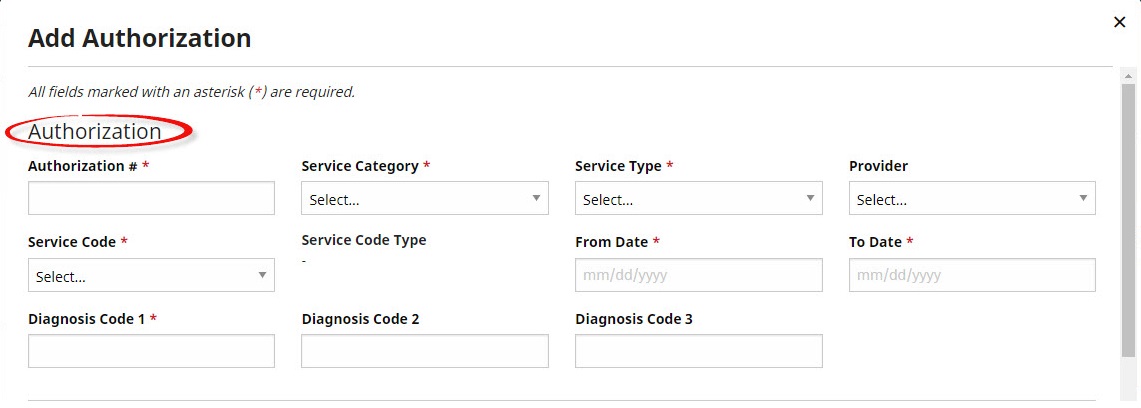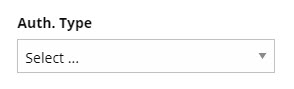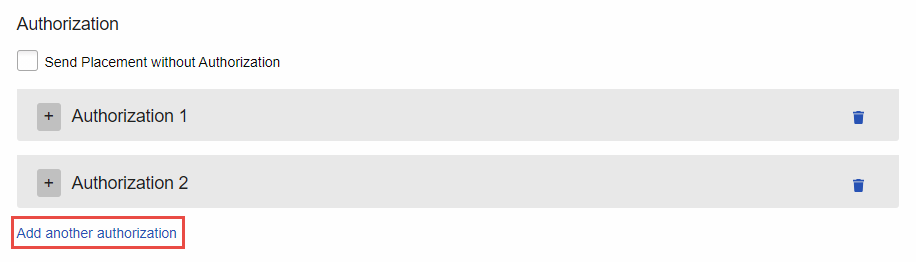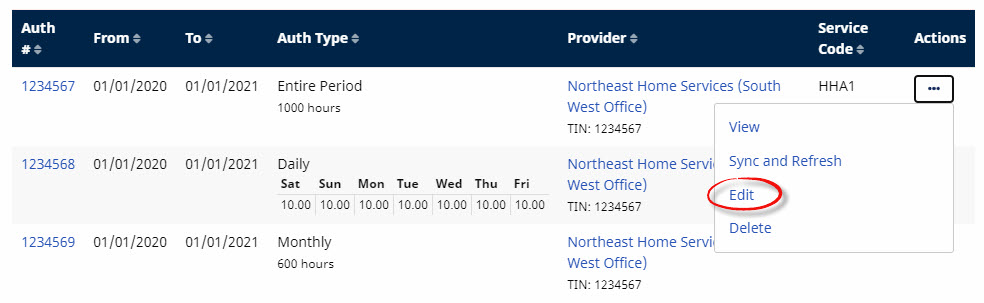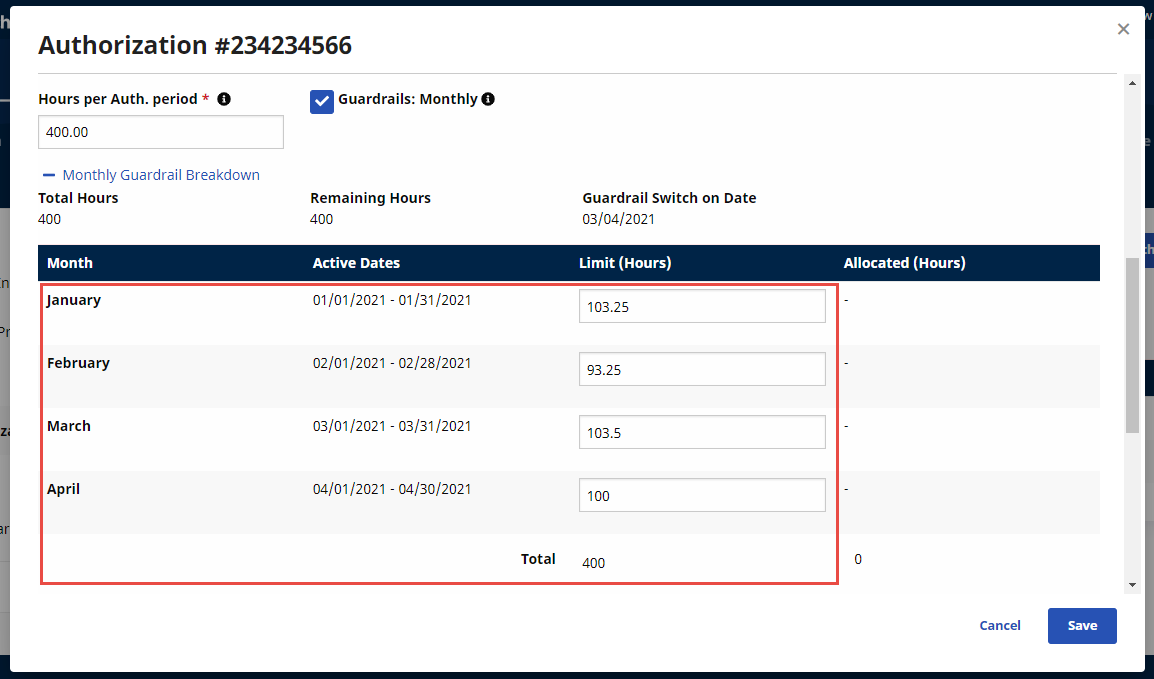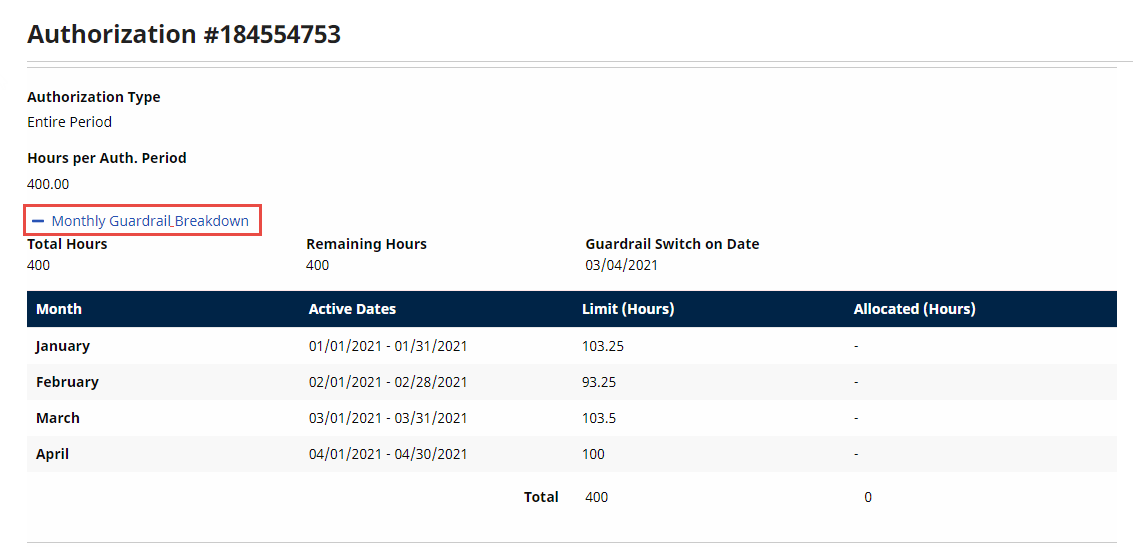Authorizations
This topic describes how to add, edit, and delete Authorizations, which are the terms of service for Placements—including the type, duration, and frequency of service. Proper management of Authorizations is vital in ensuring that Providers correctly schedule and bill for services.

To add an Authorization, complete the following steps.
-
At the top right of the Authorization page under Member > Search > search for and select a Member > Authorization, click Add Authorization.
-
In the dialog that appears, fill out the following fields under Authorization.
-
Authorization Number - (Required) The identifying number associated with the Authorization in HHAeXchange.
-
Service Category - (Required) The Member’s Service Category: Home Health or Non-Home Health. The selected Service Category affects which Service Codes are available.
-
Service Type - (Required) The type of service that the Provider is authorized to provide (such as HHA, RN, HSK, PA, etc.).
-
Provider - The Provider who receives the Authorization. This field is locked unless the Member has already been placed with a Provider.
-
Service Code - (Required) The Service Code associated with the Authorization. This code dictates the Rates the Provider can apply to a Visit.
-
Service Code Type - Displays the type of service code to be used for the Visit: Daily, Hourly, or Visit type. While Daily bills on a service provided daily, hourly bills based on the number of hours of service. Visit type bills at a Visit level.
-
From/To Dates - (Required) The date range of the Authorization.
-
Program Code - Some Payers use their own Program Codes to identify Members using specific home healthcare programs, such as a self-directed program. Members can have multiple Authorizations with a different Program Code for each or the same Program Code for all Authorizations. Only appears when the Service CategoryHome Care is selected and when the field is assigned to the Payer by HHAeXchange.
-
Budget Amount ($) - Some Members are assigned a budget dollar amount (rather than units) to determine the services provided. The Budget Amount ($) field is used for the total budget dollar amount. Only appears when the Service CategoryHome Care is selected and when the field is assigned to the Payer by HHAeXchange.
-
Diagnosis Code(s) - If the Service Category is non-Home Health, free-text boxes appear containing the member’s Billing Diagnosis Codes. If the Service Category is Home Health, a panel appears within which users can search for and select up to 26 ICD-10 Codes, as well as designate an Admit and Primary Dx.
-
Note: Payers can contact the HHAeXchange Support Team to specify that a Provider should enter Billing Diagnosis Codes instead. Codes will then be transferred back to the Payer in the Claim file. Enabling Billing Diagnosis Code entry for a Provider disables it for a Payer.
-
-
Select an Authorization Type with which you will specify the number of hours to be allotted Daily, Weekly, Bi-Weekly, Monthly, or for the Entire Period.
Authorization Types include:
-
Daily - You specify the number of service hours permitted per day, as well as what time of day the Visit must be scheduled by selecting the Start Time. If service is always scheduled for the same time and duration, use the Master column to enter service details. Then, select Apply Master above each day to apply them.
-
Weekly - You specify the number of service hours allowed per week.
-
Bi-Weekly - You specify the number of service hours allowed bi-weekly.
-
Monthly - You specify the number of service hours allowed per month.
-
Entire Period - You specify the number of service hours allowed for the length of the Authorization.
-
Additional authorization rules that apply to Weekly, Monthly, or Entire Period authorizations can be set up by a Payer to limit the authorization use by a Provider.
-
-
(Optional) If desired, attach a file to the authorization with the Upload File button. You can also add Notes (or Internal Notes, which are not visible to the Provider).
-
At bottom right, click Add Authorization to finish adding the Authorization.

To add additional Authorizations for a Placement, on the Member’s Provider Info page (Member, Search, search for and select a Member, Provider Info), click Add another authorization under an existing Authorization, as shown in the following image. In the panel that appears, complete the new Authorization.
You can add up to 52 Authorizations for a single Placement.

To delete an Authorization, in the Action column, click the Ellipsis... and then select Delete. A note is automatically created and saved to the Notes page.
Use the Delete function only when an Authorization is sent with an incorrect Service Type, Service Code, or Authorization Type. If an Authorization must be deleted, remove it as soon as possible. After a Provider uses any part of an Authorization, the Authorization cannot be deleted.

To edit an Authorization, complete the following steps.
-
On the Authorization page under Member > Search > search for and select a Member > Authorization, to the right of the Authorization to edit, in the Action column, click the Ellipsis ..., and select Edit.
-
In the dialog that appears, make changes to the Authorization. Some fields are locked to prevent billing and scheduling issues.
You can add, view, and delete Blackout Dates (dates not available for scheduled visits) for any existing authorization.
-
At bottom right, click Save to update the Authorization. A note is automatically created and saved to the Member’s Notes page.
HHAeXchange strongly advises giving Providers advanced notice if an Authorization update drastically changes a Member’s scheduling requirements.
To sync and refresh an authorization that has been edited by the Provider, click the three dots to display a menu and select Sync and Refresh. Sync and Refresh updates the authorization within the HHAeXchange system.

HHAeXchange has a Guardrails option for Entire Period Authorizations. Guardrails prevent Authorizations from being over-used and Members from being over-serviced by restricting the number of hours that can be allocated by Providers each month. They ensure that Providers are able to optimally use Authorizations throughout the Entire Period, without running out of units before the End Date.
Guardrails only apply to Hourly rate types.
To use Guardrails, Payers first enable them for Providers (Admin, Provider Setup). Once enabled, all Entire Period Authorizations for a Guardrails-enabled Provider use Guardrails unless they are explicitly disabled at an Authorization level. Enabling Guardrails for a Provider enables Guardrails for all existing Authorizations as well as those created in the future.

To add Guardrails to an Authorization, create an Entire Period Authorization under Member > Search > search for and select a Member > Authorization > Add Authorization, enter the Hours per Auth. Period, and click Save. Guardrails are applied based on the From Date and To Date of the Authorization, as well as the number of hours authorized and the days per month.
For example, if an Authorization runs from January 1st to April 30th (4 months), and the Hours per Auth. Period is 400, the Guardrails breakdown is approximately 100 hours per month, varying slightly based on the days in each month.
Another example, if an Authorization runs from January 1st through March 31st (90 total days), and the Units per Authorization Period is 1 unit per day, the Guardrails breakdown approximately would be 31 units for January (1st to the 31st), 28 units for February (1st to the 28th), 31 units for March (1st to the 31st), varying slightly based on the number of days in each month.