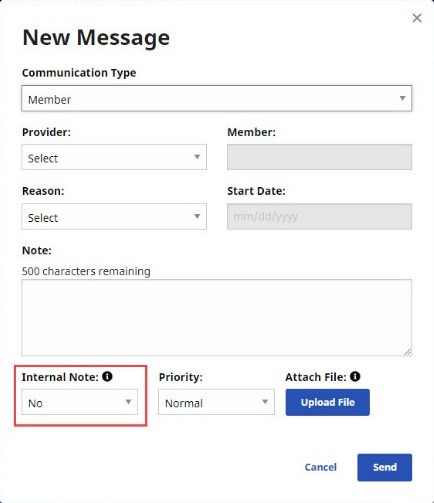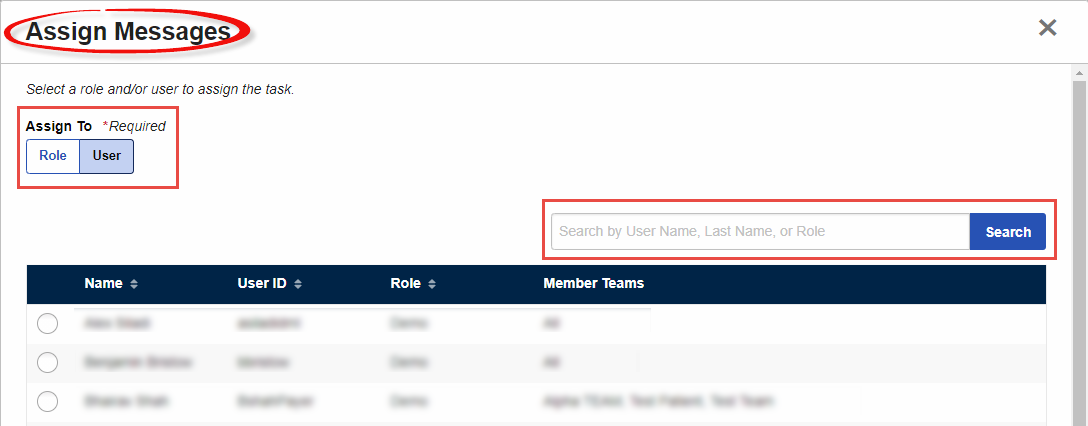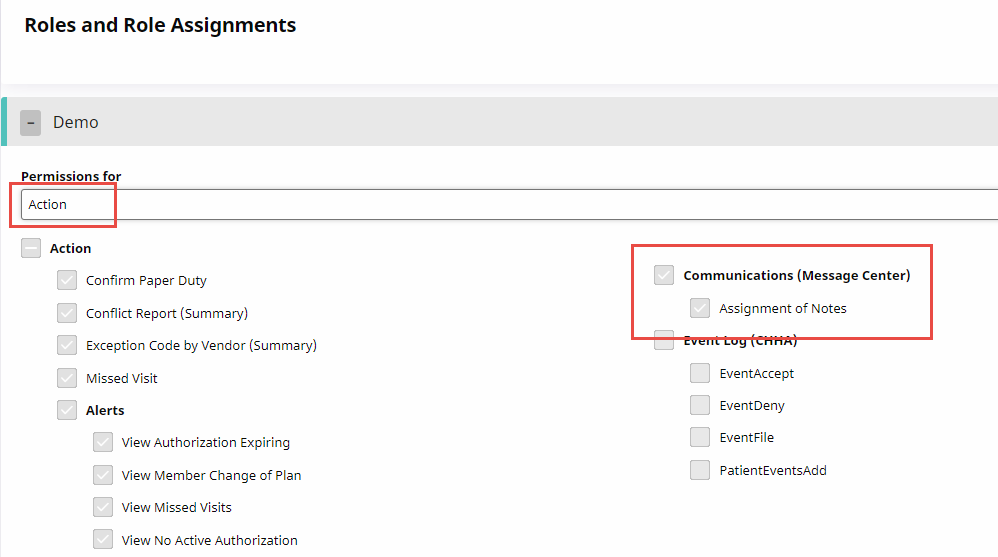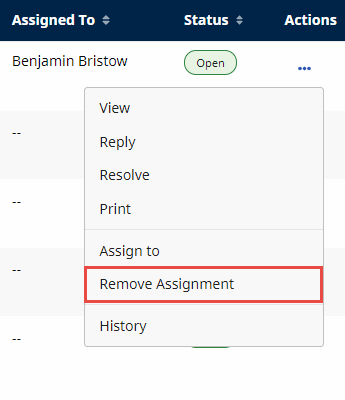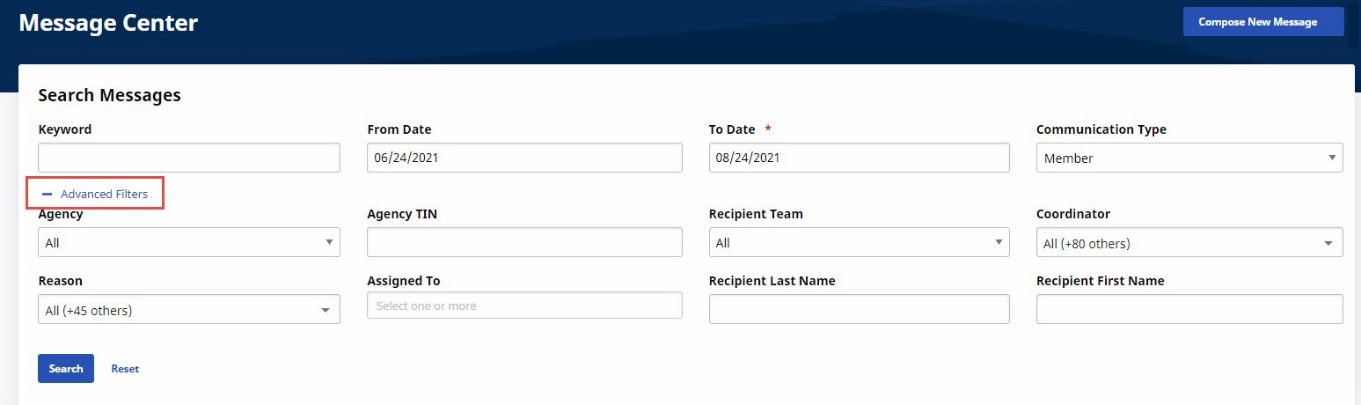Message Center
In the Message Center, you can correspond with Providers via threaded conversations.

You can access the Message Center in two ways:
-
Under Messages Overview on the Home page, click View All to open the Message Center with all Notes displayed, or,
-
In the top navigation menu, select Communications > Message Center to display the Message Center with the last 60 days of open messages visible.
A conversation bubble  indicates the number of replies in the thread. Threads remain
indicates the number of replies in the thread. Threads remain  until all messages within them are closed. High-priority messages are indicated with an exclamation point
until all messages within them are closed. High-priority messages are indicated with an exclamation point  .
.
The Priority column ! allows the user to quickly scan search results for High Priority messages.

To add a new message, complete the following steps.
-
Go to Communications > Message Center and click Compose New Message. A dialog box appears.
-
Select a Communication Type as follows:
-
Select Member for a message about a member.
-
Select Non-Member for a general message.
-
-
Based on the Communication Type you selected, complete other required and optional fields.
-
(Optional) When creating a Member Note, under Internal Note, select Yes to create a message that is not shared with the Provider. Internal messages are shown on a Member’s Notes tab. Hover over the image for an example.
-
Click Send to send the message.
Member Account Notes can be added from the Member Account Notes page.

Complete the following steps to assign a user or a user role to a message.

To use Message Assignment, contact the HHAeXchange Support Team to request the feature be enabled. Then, a Payer administrator can assign permissions to any user role, allowing users with that role to assign messages or remove assignments.
You can configure Message Assignment permissions for a user role from Admin > User Management > Roles and Role Assignments.
Expand the user Role and set Permissions for to Action. Then, select Assignment of Notes under the Communications (Message Center) category.