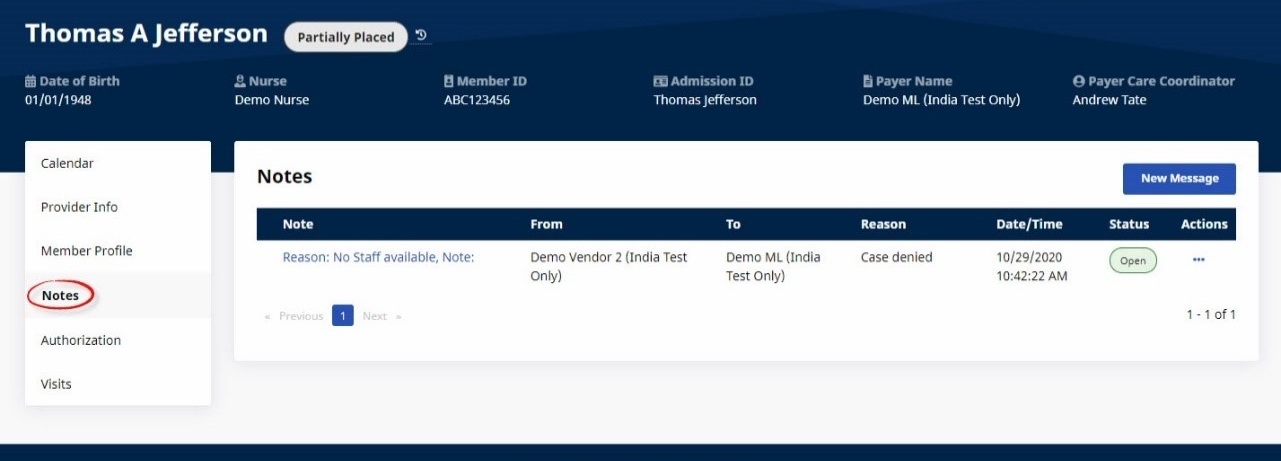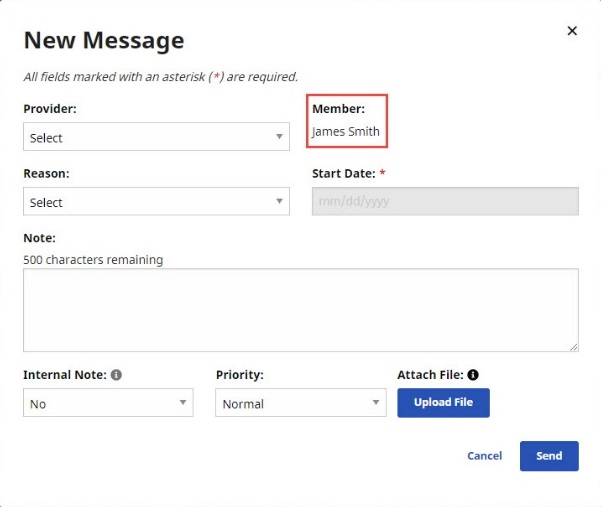Notes Page
The Notes page is like the Message Center, but it focuses on Member-specific Notes. For example, if a Member’s Authorization is edited, a Note is added to the Member’s Notes page and sent to the Provider.
You can also manually add Member-specific Notes on the Notes page.

To access the Notes page, open a Member search result under Member > Search > search for and select a Member, and then click Notes in the left-hand navigation.
Notes are threaded and have a status of Open or Closed. Threads remain Open until all Notes within them are resolved. High-priority Notes are indicated with an Exclamation Point .
.

To compose a new Note from the Notes page, complete the following steps.
-
On the Member Account page, click Notes in the left-hand navigation.
-
At the top right, click New Message. A dialog box appears.
-
Complete the required fields, noting that the Member field is locked and that you can only select a Provider who is associated with the Member.
-
(Optional) Select Internal Note to avoid sharing the Note with a Provider. Attach a file or select High Priority if desired.
-
Click Send to send or save the Note.
Notes can also be added as messages from the Message Center.