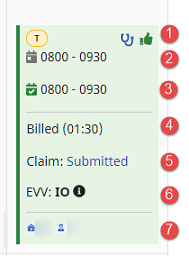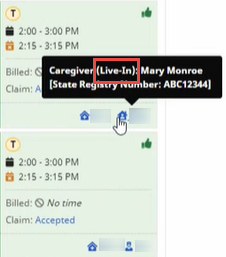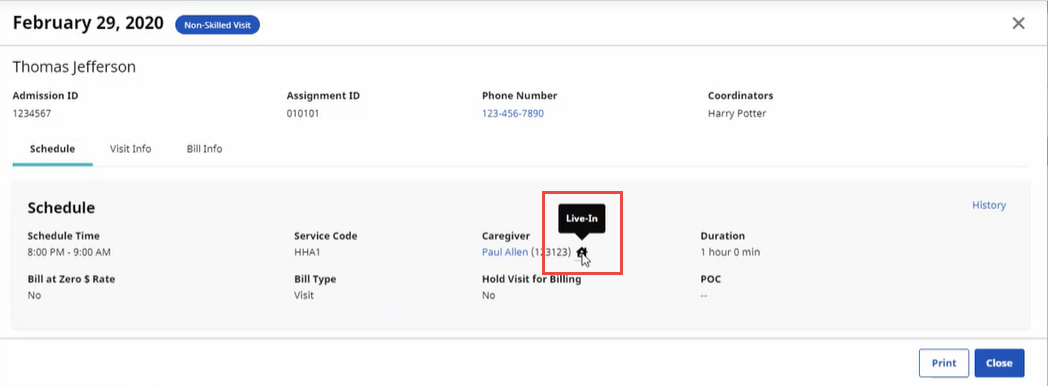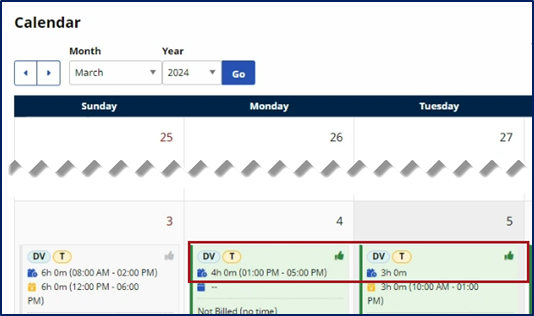View a Calendar Tile
Each Visit displayed on the Calendar page (Member, Search, search for and select a Member) shows information including the scheduled start and end time, the actual start and end time, whether the Visit is authorized, the billing status, the claim status, the type of Visit (skilled or unskilled), the Provider, and the Caregiver.

Authorized Visits are highlighted in green, while unauthorized Visits are highlighted in pink. Missed Visits appear as white cells.
The following is an example of a single date tile for a Visit as it would be shown on the Calendar:
| # |
Calendar Element |
|---|---|
|
1 |
The (T) icon appears when the Caregiver or schedule time was manually adjusted. The stethoscope icon indicates a Skilled Visit. The thumbs up icon appears when the visit is authorized. |
|
2 |
The Scheduled Time of the visit. |
|
3 |
The actual Visit Time. |
|
4 |
Information about billing. In this case, the entire 90-minute visit was billed. |
|
5 |
Information about the claim. In this case, a claim was submitted. Click to View Claim Status Details from the Provider. |
|
6 |
If Electronic Visit Verification (EVV) was used, hover over the (i) icon to view the Call In and Call Out times. |
|
7 |
Provider and Caregiver full names are displayed. |
Users can click anywhere on the Calendar visit to open detailed Visit Info in the Visit Window.
When you hover over the Caregiver icon displayed in the Member Visit Calendar or open the Visit Info page and hover over the Caregiver icon, (Live-In) is displayed to identify a Live-In Caregiver.

A Variable Schedule shows a scheduled duration on specific days of the week. A Suggested Schedule Time option is added to the provider system for providers to indicate a suggested time frame for a visit to occur. This option is available only for Daily Variable and Weekly Variable schedule types.
A suggested schedule time is a suggestion and does not affect or limit when a visit takes place.
Across the system, the Suggested Schedule Time option displays where patient schedules or scheduling functions appear such as a patient’s Calendar, visit tabs (Schedule and Visit), Patient’s Visits page, and the Visit Search page.
The following image shows the suggested times reflected after the duration period. In this example, the 4th has suggested times and the 5th does not.