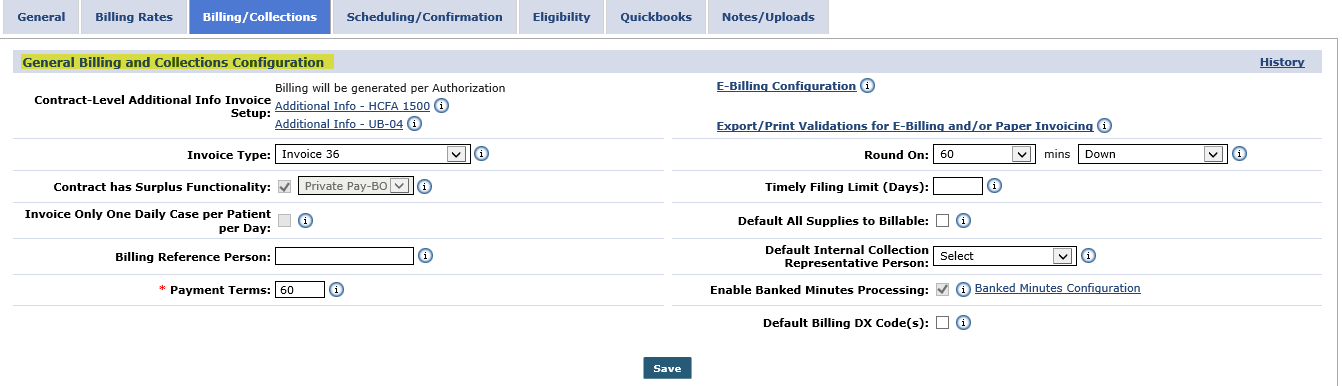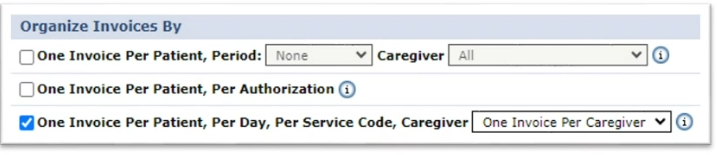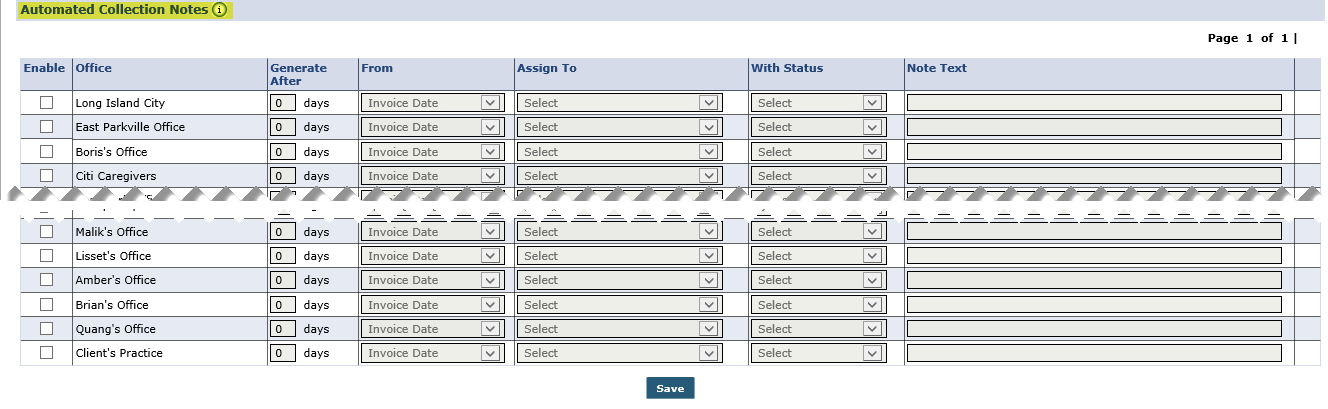Billing/Collections
The Billing/Collections tab contains all fields related to invoicing and collections. This page is comprised of six sections to include: General Billing and Collections Configurations, Contractual Discount Allowance, Invoice Organization, Prebilling Validations, Duty Sheet Printing Options, and Automated Collection Notes settings. This section covers the sub-sections of this page.

|
Field |
Description |
||||||||||
|---|---|---|---|---|---|---|---|---|---|---|---|
|
Contract-Level Additional Info Invoice Setup |
(Links) These two links allow Agencies to add or edit fields found on printed invoices. |
||||||||||
|
E-Billing Configuration |
(Link) Click to view the E-Billing Configuration for this Contract. Contact the HHAeXchange Support Team to edit a Contract’s E-Billing Configuration. |
||||||||||
|
Export/Print Validations for E-Billing and/or Paper Invoicing |
(Link) Click to view the Export/Print Validations which have been configured for this Contract. |
||||||||||
|
Invoice Type |
Select the Invoice Type (which refers to the paper or electronic documentation used to file a claim). The options here are added by HHAeXchange. Agencies can also create a custom invoice via the Dynamic Invoice Setup function. |
||||||||||
|
Round On |
Define how the final billed duration is determined when rounding the unrounded confirmed visit duration. Select: Rounding Unit: Select the Rounding based on 15, 30, or 60 minute intervals. Rounding Direction: Select the Direction to perform rounding, as follows.
|
||||||||||
|
Contract has Surplus Functionality |
If checked, then the Surplus functionality has been enabled for the Contract displayed in the adjacent dropdown box. Patients under this Contract can then be assigned a Surplus from the Additional Bill Info section of their profile Contracts tab. If assigned, a Surplus invoice is generated each month for that amount for the Surplus Contract listed here. That surplus amount is also deducted from invoices generated for the Patient’s regular Contract. |
||||||||||
|
Timely Filing Limit (Days) |
Generally, a Payer provides a deadline for how long after a visit’s scheduled date, an Agency can invoice for services provided. Enter the number of days in the Timely Filing Limit field to indicate this duration. This helps the Agency to run additional reports to identify and highlight visits that are approaching the deadline and have not yet been invoiced. |
||||||||||
|
Invoice Only One Daily Case Per Patient Per Day |
Select for the system to only invoice one visit with a Daily Rate Type per Patient Per Day of Service. If the Patient is scheduled with multiple visits with a Daily rate type on a single day, then one visit is invoiced for the full daily amount while the other Daily visit types are invoiced as non-billable service. This option is activated by HHAeXchange. Information pulled up by this function is for reference only. |
||||||||||
|
Default All Supplies to Billable |
Select so that any supplies recorded under Patient > Supplies default to Billable; included in the next invoice created. |
||||||||||
|
Billing Reference Person |
Enter the Name of the Payer representative connected to the Contract. This is the name that appears on invoices transmitted by the Agency. |
||||||||||
|
Default Internal Collections Representative Person |
Select the Individual responsible for accounts receivable collection for the Contract. |
||||||||||
|
*Payment Terms |
(Required) The number of days the system waits until it marks invoices as unpaid in various Accounts Receivable functionalities. |
||||||||||
|
Enable Banked Minutes Processing |
When enabled, the system banks any visit minutes which were rounded down and not fully included during invoicing. This bank increases until 1 hour of minutes are banked. At that point, the next visit is automatically processed with a positive billing adjustment of 1 hour, and the bank total drops by 1 hour. |
||||||||||
|
Default Billing DX Code(s) |
Select this checkbox and select the relevant Diagnosis Code if the Contract requires the Agency to always include the same Diagnosis information on Patient invoices. These codes are always included on the Patient invoices for this Contract, unless the selected codes are overridden at the Patient or Authorization level. |

This section is used to set discount rates as applicable to a Payer.
Refer to the Discounted Payer Contracts topic in the Billing category for full details and instructions on Discount Allowances.

This section defines how to organize Invoices.
|
Field |
Select to… |
|---|---|
|
One Invoice Per Patient, Period/Caregiver |
Set how visits are grouped within Invoices for the Patient. |
|
One Invoice Per Patient Per Authorization |
Place visits for the same Patient into separate Invoices, organized based on the Authorization number applied to the visit. |
|
One Invoice Per Patient, Per Day, Per Service Code, Caregiver |
Create different Invoices for the same Patient, with visits in those Invoices generated separately by Caregiver, organized by the date of service and the Pay Code used to schedule the visit. |

Select the Prebilling Validations checkboxes in this section that a visit must satisfy for the Contract if Contract Compliance has been selected. Any visit that violates any of the validations are held at Prebilling. The checkboxes in this section are for review purposes only. Contact the HHAeXchange Support Team to configure Contract Compliance.


Refer to the table below for field/option descriptions.
|
Field |
Description |
||||||||
|---|---|---|---|---|---|---|---|---|---|
|
Duty Sheet Time Types |
Select the type of information to display in the Time In and Time Out fields on a printed Duty Sheet, as follows:
|
||||||||
|
Duty Sheet Group By |
Select how to display by group: Single Caregiver per Duty Sheet OR Single Patient per Duty Sheet (multiple Caregivers). |
||||||||
|
Duty Sheet Display Billed Hours |
Select to display billed hours. |
||||||||
|
Display Medicaid Number |
Select to display the Patient’s Medicaid number. |
||||||||
|
Display Date of Birth |
Select to display the date of birth. |

In this section, enter a Collection Representative to handle any billing/remittance issues. To setup Automated Collection Notes, select values for the fields.
|
Column |
Description |
|---|---|
|
Enable |
Select the checkbox to enable the functionality for the applicable Office. |
|
Office |
List of possible Offices. |
|
*Generate After |
(Required) Set the number of days an invoice goes without being marked as paid before the system generates the note. |
|
From |
Specify whether the value in the Generate After field is based on the Invoice Date or the Date of Service. |
|
*Assign To |
(Required) Select which Collection Representative receives the automated note. |
|
*With Status |
(Required) Specify the required status of an invoice before an automated collection note is generated. |
|
Note Text |
additional information that is automatically applied to the collection note. |