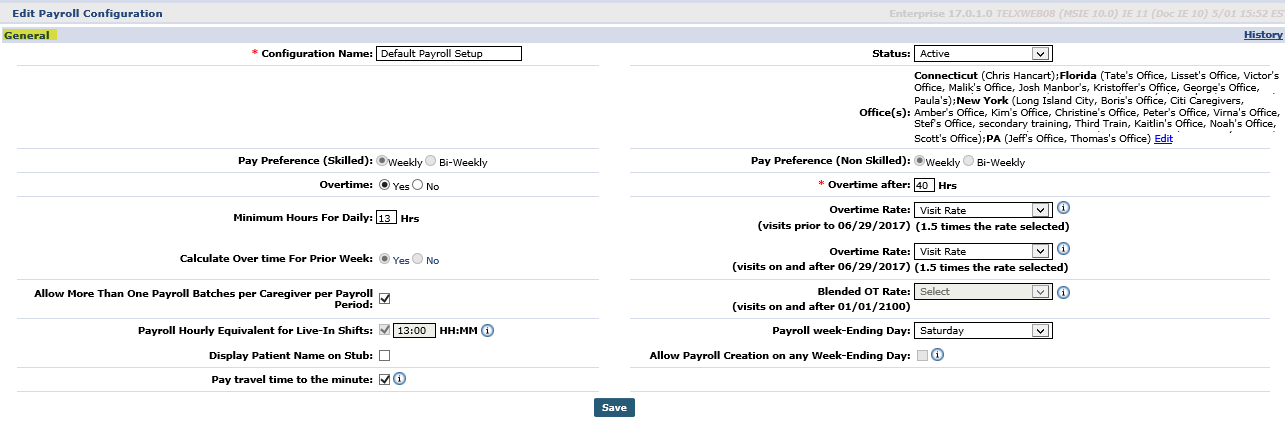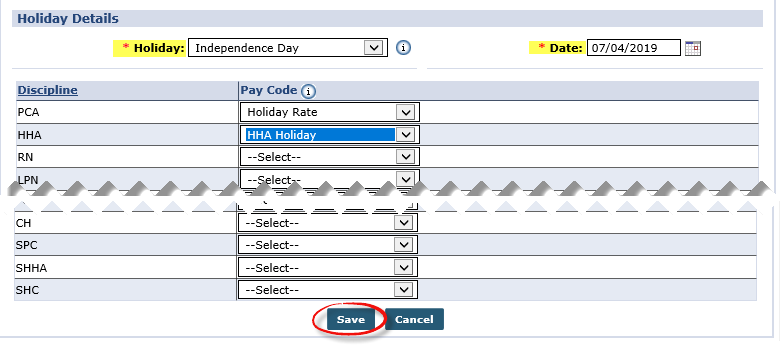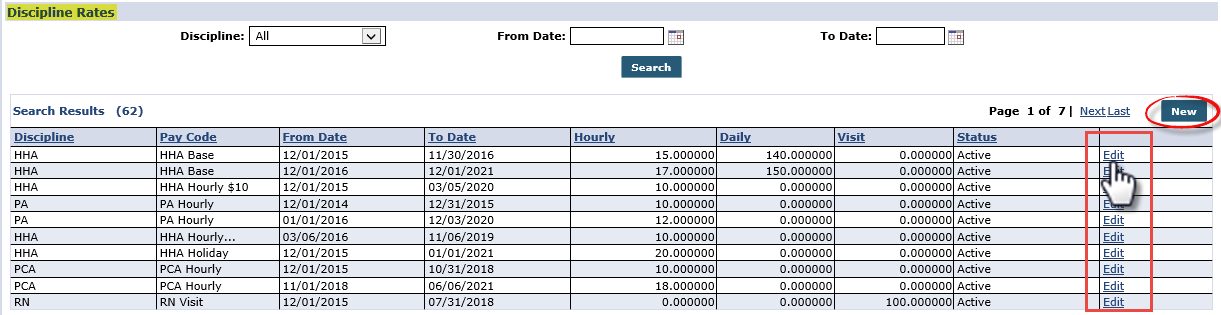Payroll Setup
The Payroll Setup page is used to set up Discipline Rates, Holiday Payroll, and other payroll related rules such as Overtime Rates, Pay Preference, and Pay Preference. This section covers the fields in the three subsections on the Payroll Configuration page.
Some fields can only be edited by HHAeXchange Client Support.

|
Field |
Description |
|---|---|
|
*Configuration Name |
(Required) Enter the name of the set of rules created on the page. An Agency may have multiple Payroll configurations, each with a different name. This is useful for Agencies that operate out of several Offices; each requiring a distinct set of Payroll rules. |
|
Status |
Select Active or Inactive. |
|
Office(s) |
Select the applicable Offices to associate the Payroll Configuration to. Click the Edit link to add/edit Offices. |
|
Pay Preference (Skilled / Non-Skilled) |
Select whether to run Payroll Weekly or Bi-Weekly. |
|
Overtime |
Select Yes or No to indicate if the Agency/Office pays overtime. |
|
*Overtime after |
Enter the number of hours required before Overtime rates apply. Note: This field can only be edited by the HHAeXchange Support Team once set. |
|
Minimum Hours for Daily |
Indicate the minimum number of hours required for a Daily Visit. |
|
Overtime Rate |
Use these fields to select the Pay Code for Overtime rates. This field can only be edited by the HHAeXchange Support Team once set. |
|
Calculate Overtime for Prior Week |
Select to calculate overtime worked during the prior week. |
|
Allow more than one Payroll batch per Caregiver per Payroll Period |
Select this checkbox to include a Caregiver in more than one Payroll Batch per Payroll period. |
|
Blended OT Rate |
The Blended Rate Pay Code is used for Overtime Hours for Visits on or after the listed date. If the Blended Rate is selected, then the system calculates the averaged based on the hourly Pay Rates. |
|
Payroll Hourly Equivalent for Live-In Shifts |
Use this field to define an hourly equivalent for Live-In Shifts. |
|
Payroll Week-Ending Day |
Select the day of the week to run Payroll. Note: This field can only be enabled by the HHAeXchange Support Team. |
|
Display Patient Name on Stub |
Select for the Patient Name to be included on the stub. |
|
Allow Payroll Creation on any Week-Ending Day |
Select to indicate if the Agency can run Payroll on any day of the week. Note: This functionality can only be enabled/disabled by the HHAeXchange Support Team. |
|
Pay Travel Time to the Minute |
Travel Time duration is rounded to the nearest 15 minutes by default. Select this checkbox for the system to calculate to minute and the time between Visits are based on the confirmed End Time of the first Visit and the confirmed Start Time of the second Visit. |

Use the Payroll Holiday Setup section to link Holidays to Pay Rates. Click the Search button to search for existing Holiday Pay Rates. Click the New button to create a new rate or click the Edit icon to edit.
The Holiday Details window opens. Select the Holiday from the dropdown (created via the Reference Table Management function) and select the holiday Date (required) fields. Select the applicable Discipline(s) and select the associated Pay Code for each. Click Save to finalize.

Use the Discipline Rates section to set rates for the Pay Codes created in the Reference Table. Click the New button to create a new Discipline Rate or click the Edit link to edit.
When creating a Discipline Rate, complete the required fields.
|
Field |
Description |
|---|---|
|
*Discipline |
Select the Skilled or Non-Skilled discipline attached to the rate. |
|
*Pay Code |
Select the rate as setup on the Reference Table. |
|
*From/To Date |
Select the effective date range for the rate. |
|
*Hourly/Daily/Visit |
Enter the dollar amount of the rate in respective fields. |
|
Active |
Only Active Discipline Rates can be used. |
Refer to the Billing category for full details on Universal Billing Codes to include Weekend and Holiday Codes as well as Holiday Templates.