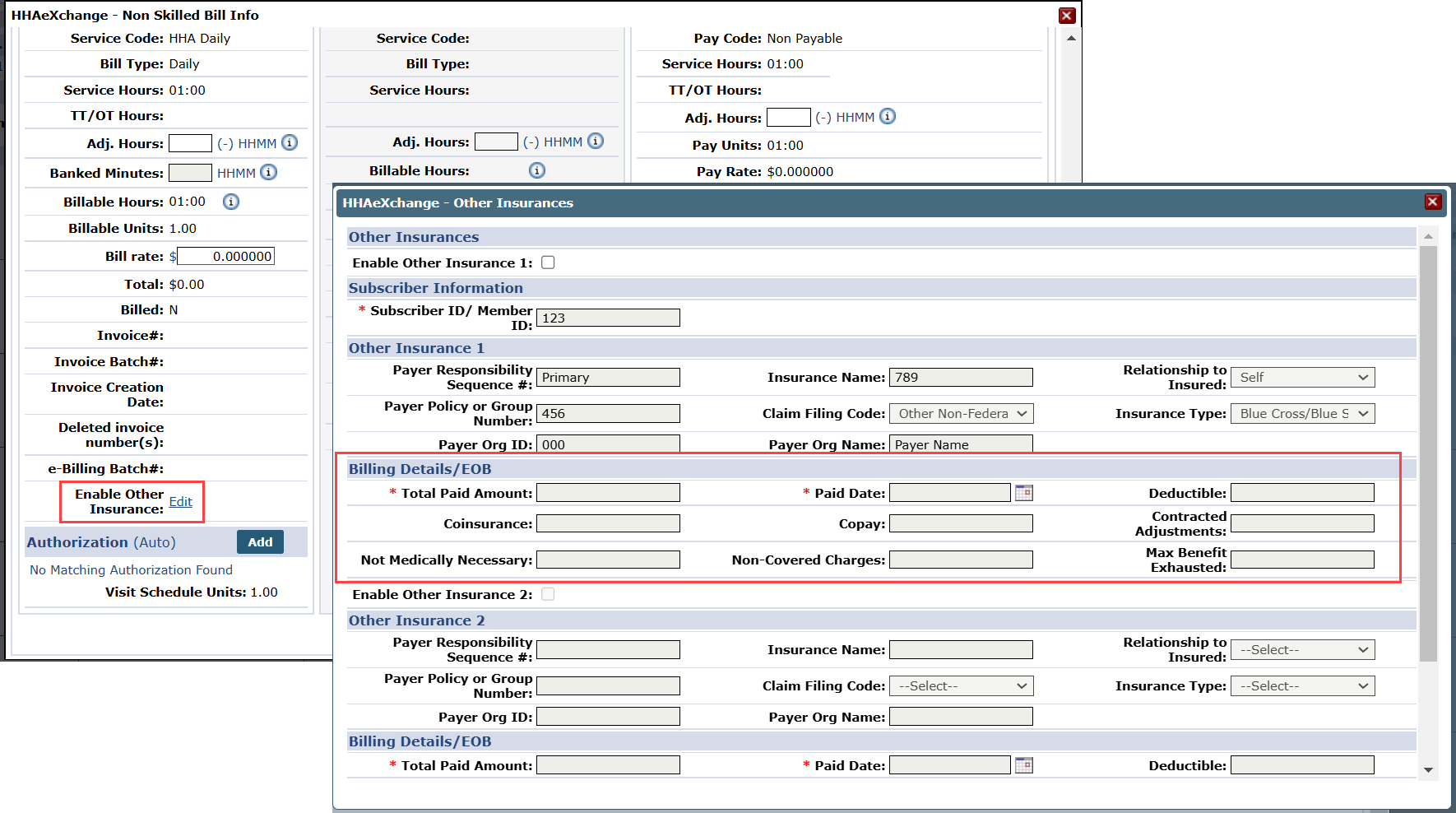December 2024 Release Notes
Enterprise Version 24.12.01
These release notes contain a high-level overview of updates and new functionality introduced to the HHAeXchange Enterprise software. As HHAeXchange is permission-based, not all functionality is available for every role within an Agency.

Enhance communication and care delivery with detailed clinical management, and real-time alerts, leading to better member outcomes and caregiver satisfaction.

Chinese (Simplified and Traditional) languages have been added to the HHAeXchange Mobile App.

Seamlessly manage patient intake, scheduling, and care plans with comprehensive documentation and compliance reporting, ensuring regulatory adherence and high-quality care.

The EVV Compliance Reports are now new and improved to help agencies determine EVV compliance. The % Compliance column is now added to the EVV Compliance Summary Report, EVV Compliance by Caregiver Report (Individual caregiver compliance can impact your overall agency compliance), and EVV Daily Compliance Summary Report and provides a quick look at your EVV Compliance percentage. The new reports are available December 20th, 2024.
Previously, the Exception Summary by Agency, Exception by Caregiver, and the Exception Statistics reports displayed the % Exceptions but did not have the % Compliance as an option.
| Prior Report Name | New Report Name |
|---|---|
| Exception Summary by Agency | EVV Compliance Summary Report |
| Exception Detail | EVV Compliance Detail Report |
| Exception by Caregiver | EVV Compliance by Caregiver Report |
| Exception by Reason | EVV Compliance Reason Usage Report |
| Exception Statistics Report | EVV Daily Compliance Summary Report |
The reports are under Reports > EVV Compliance Reports > Select report.
For more information, got to EVV Compliance System Reports.

Efficiently manage contracts, authorizations, billing, and payments with advanced invoicing, direct submission, and real-time tracking, ensuring faster reimbursements and improved cash flow.

The Non-Covered Charges field under the Other Insurances window is now required when the Total Paid Amount field is $0.
Previously, the Non-Covered Charges field was not required. If the Non-Covered Charges and Total Paid Amount fields were both $0, the claim would be rejected.
The Other Insurances page is under Patient > Search Patient > Enter search information and select the patient > Select the Visit link from the visit on the calendar > On the Bill Info tab, select Edit on the Enable Other Insurance field.
For more information, see Secondary Billing.