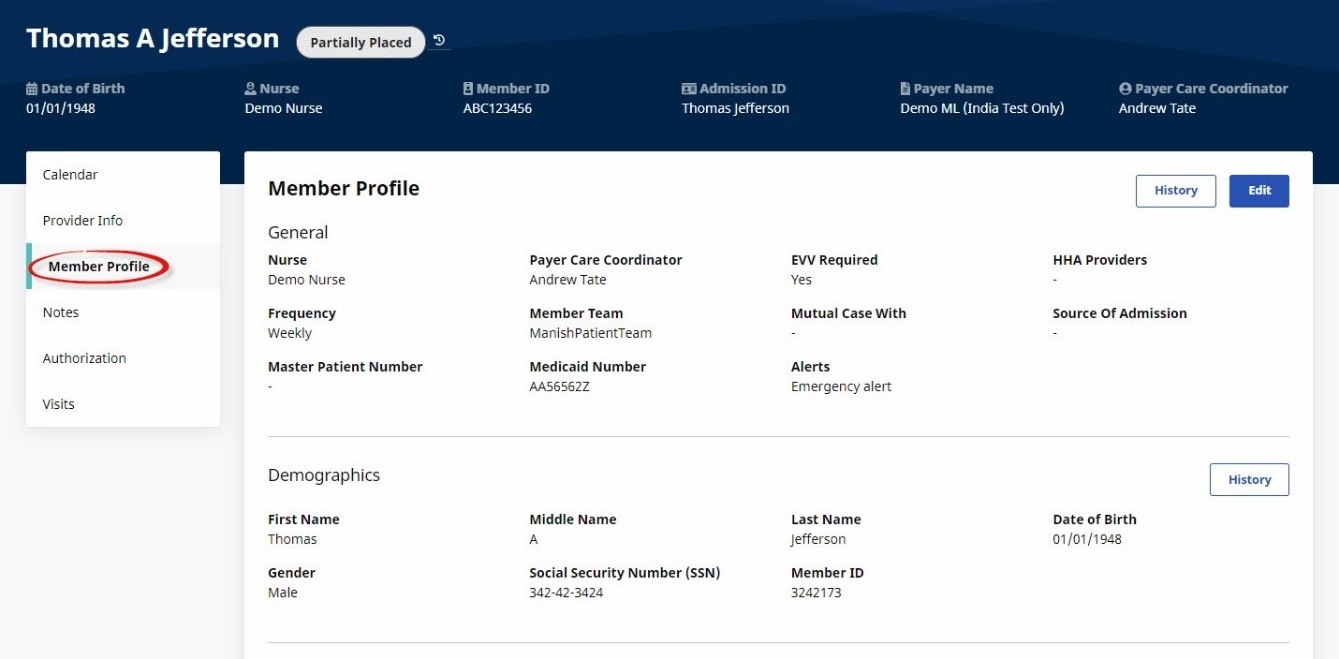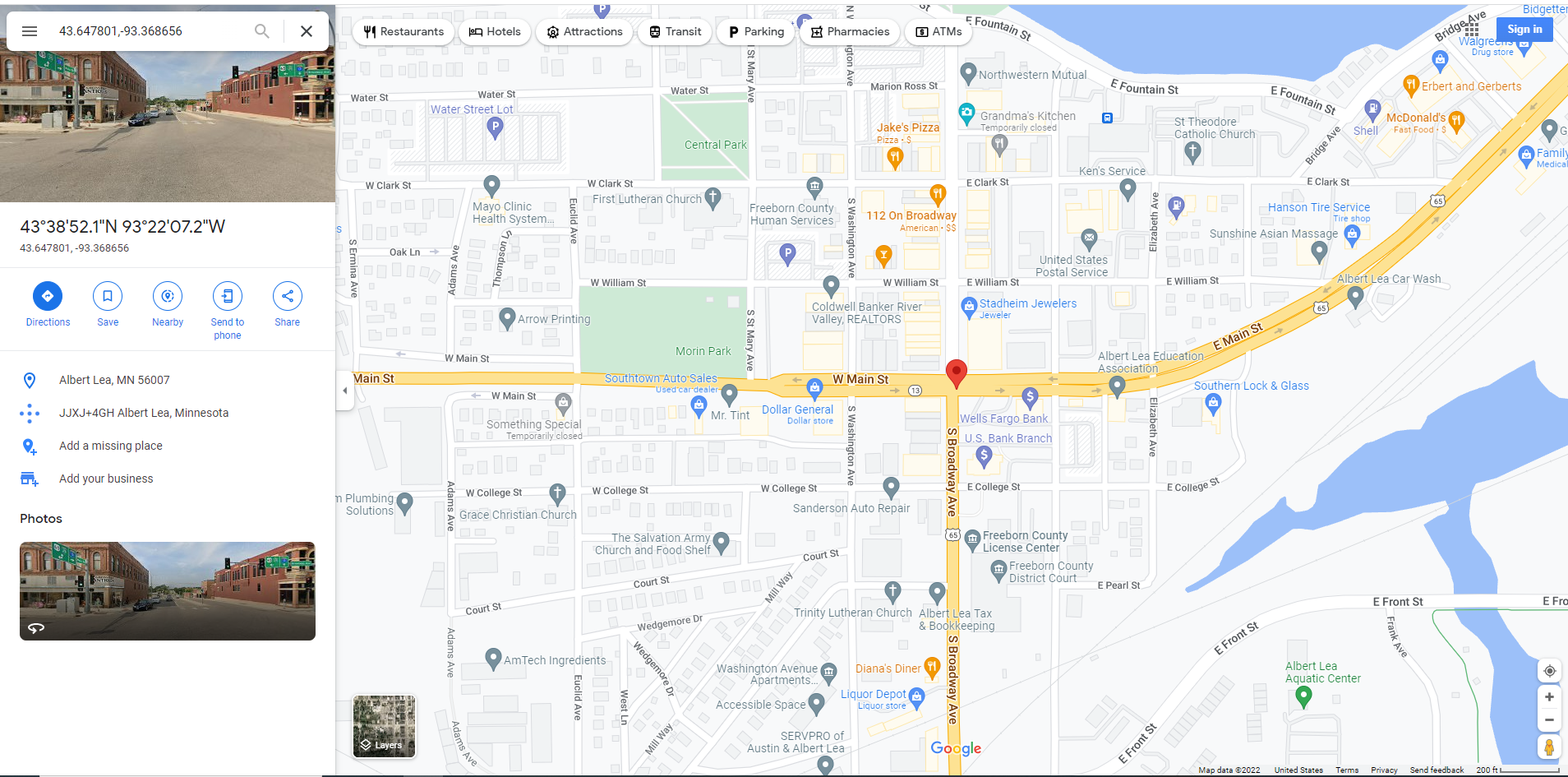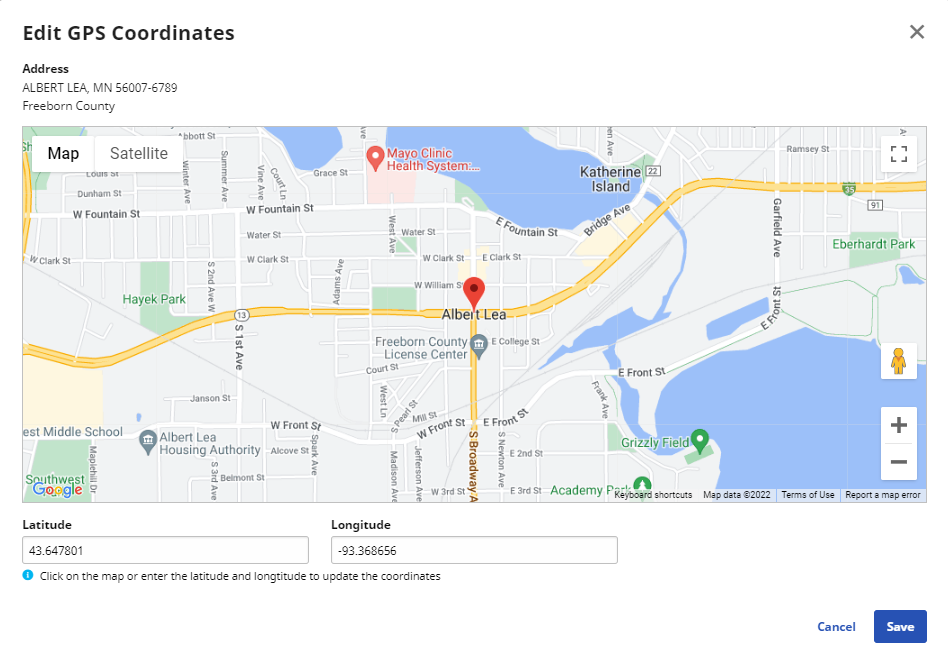Member Profile Page

On the Member Profile page, you can view and edit profile information as well as update the Member’s Status. You can also see a complete change history.
To open the Member Profile page, click a Member search result and then click Member Profile in the left-hand navigation, as shown in the following image.
The Member Profile page is divided into sections, as described in the following table.
|
Section |
Description |
|---|---|
|
General |
General information about the Member, including their Nurse, Care Coordinator, and Source of Admission. |
|
Demographics |
The Member’s demographics, including the First and Last Name and Date of Birth. |
|
Address |
The Member’s address. The GPS checkbox is selected automatically to enable the address for GPS tracking in the Provider app. When GPS is used, an authorized user can find the View on Google Maps and Edit GPS Coordinates functions in the Actions column. Uncheck GPS if the address is to be monitored as a non-GPS address. |
|
Phone Number |
The Member’s Primary, Secondary, and Tertiary phone numbers. |
|
Emergency Contact |
The Member’s emergency contact information. |
|
Emergency Preparedness |
Payer Priority and Transportation Assistance Level for Member emergencies. |
|
Attending Physician |
Attending Physician information, including Name, National Provider ID, and License Number. |
| Special Requests | The Member's special needs or preferences (such as Caregiver Gender and Languages). See the Special Requests topic for details. |
|
Insurance |
The Member’s insurance information. Note: Contents of the Insurance dropdown list in the Add Insurance and Edit Insurance windows are added in Reference Table Management (Admin > Reference Table Management). |

When the user clicks View on Google Maps from the Actions column of the Member Profile Address, the Member Location is shown in a separate browser tab using Google Maps™.
When the user clicks Edit GPS Coordinates, the Member Location is displayed with its GPS Coordinates (Latitude and Longitude) in editable fields.
Permission to edit Member Location GPS Coordinates must be provided by HHAeXchange Administration. Contact the HHAeXchange Support Team for assistance.
The user can adjust the coordinates by typing new Latitude and Longitude values or by dragging the red location marker on the map to a new location.
When the user clicks Save, the original GPS Coordinates are overwritten by the new values.